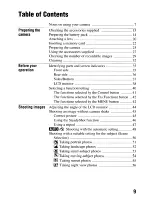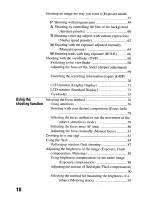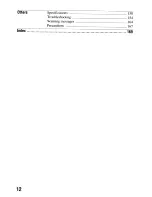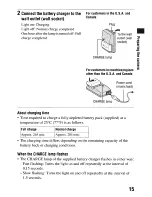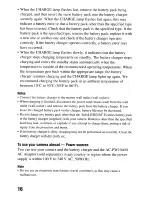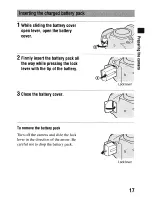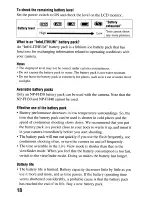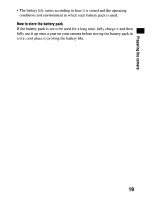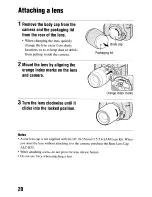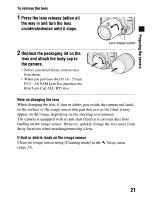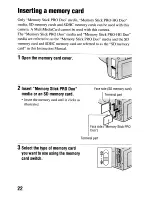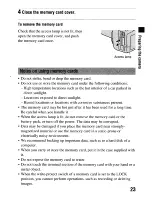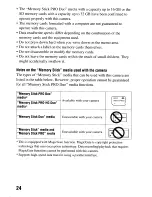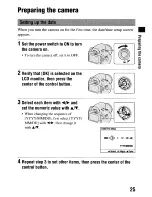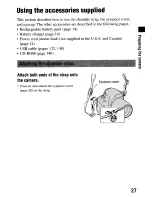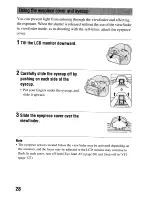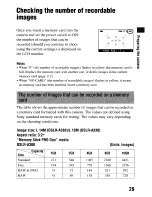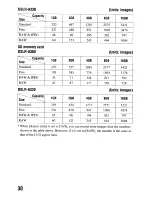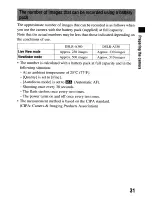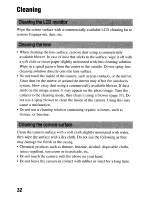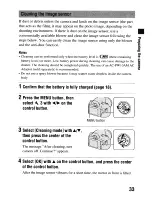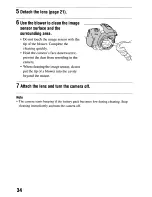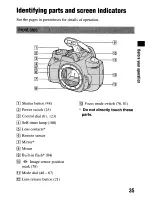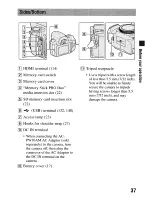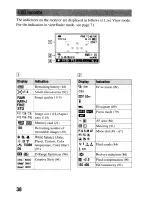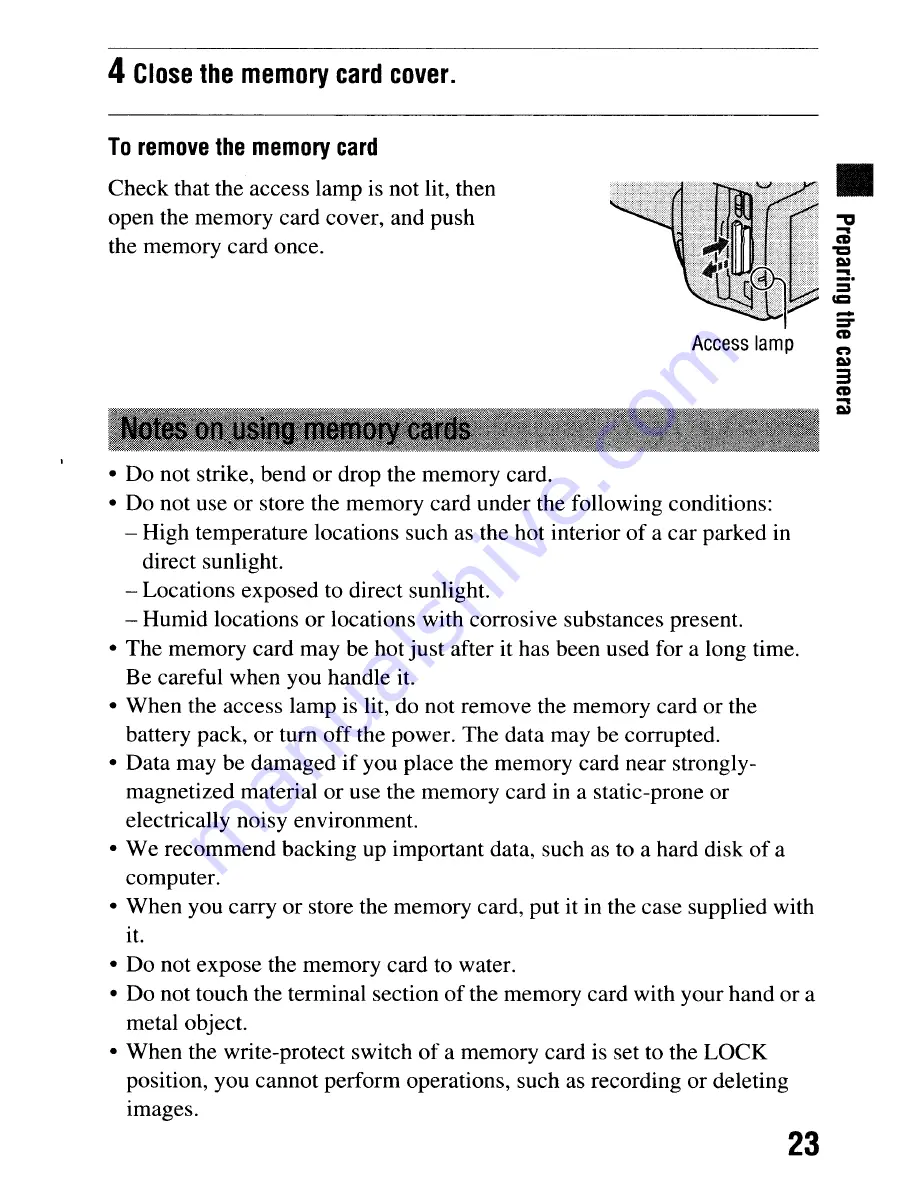Summary of Contents for ?330
Page 176: ...DT 18 SSmm F3 S S 6 SAM 1 2 3 4 DT SS 200mm F4 S 6 SAM 6 7 6 7 ...
Page 177: ...m J l J 2 1 2 ...
Page 178: ......
Page 183: ......
Page 184: ...SONY Lenses Objectifs Objetivos Lentes SONY Lenses Objectifs Objetivos Lentes ...
Page 186: ......
Page 191: ...02 02 ...
Page 192: ......
Page 202: ......
Page 209: ......
Page 216: ...27 27 ...
Page 218: ......