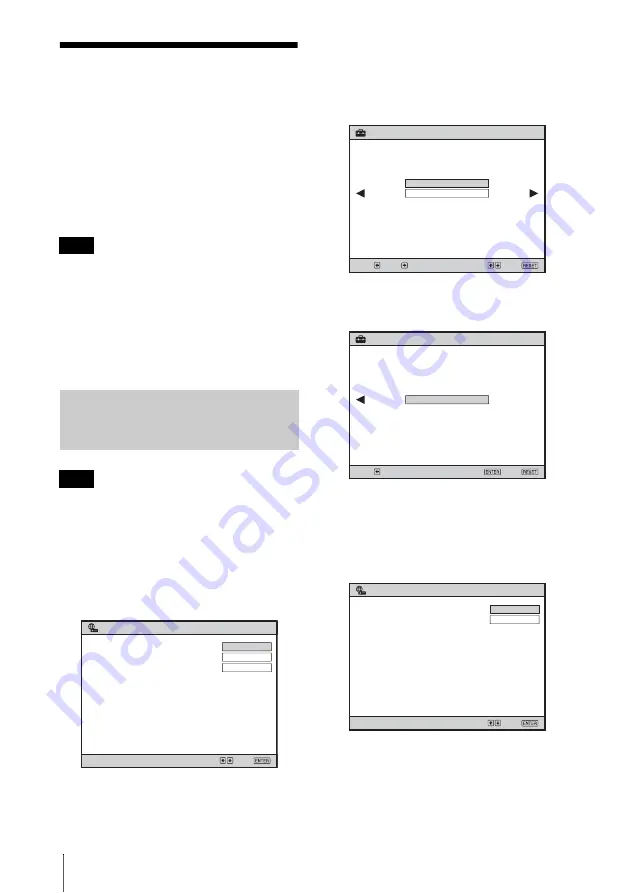
16
Making a Wireless Connection with a Computer
Making a Wireless
Connection with a
Computer
To prepare the computer
Prepare for a wireless connection on your
computer. For details, refer to the manual
supplied with your computer, online help, or
the Microsoft website.
If the network cable is connected to the
computer, “Simple Setting” for a wireless
network connection cannot be used. In this
case, unplug the network cable from the
computer, or use the menu of the projector to
configure the wireless LAN connection,
referring to “Configuring the Network Settings
Using the Menu” on page 19.
Data Encryption is not available when peer-to-
peer connection is made using “Simple
Setting.” To encrypt data, see “Configuring the
Network Settings Using the Menu” on page 19.
1
Press the NETWORK key on the
remote commander.
The following menu appears:
2
Press the
v
or
V
key to select “Simple
Setting” then press the ENTER key.
The message “Simple Setting started.”
appears on the screen.
3
Press the
B
key.
The following menu appears:
4
Press the
v
or
V
key to select “Ad-
hoc” then press the
B
key.
5
Press the ENTER key to quit the
“Simple Setting” menu.
The “Network Name (SSID)” and
“Projector Name” are displayed on the
screen.
The “Network Name (SSID),”
“Projector Name” and “Projector
Password” can be changed using the
menu. See “Configuring the Network
Settings Using the Menu” on page 19.
Note
Configuring Using Simple
Setting for Ad-hoc (Peer-to-
peer) Connection
Note
Windows Vista
®
Network Projector
Select:
Projector not connected to network.
Set the Network setting
with Simple Setting or the Menu.
Set:
Switch
Detail Information
Simple Setting
Simple Setting
Select:
Next:
Use Wireless network.
Select the Network Mode.
Prev.:
Exit:
Ad-hoc
Access Point
802.11b/g
SonyProj2EA509
Simple Setting
Simple setting completed.
Close
Wireless Standard:
Network Name (SSID):
Prev.:
Exit:
Set:
SonyProj2EA509
SonyProj99808B8
Select:
Set:
Switch
Detail Information
Windows Vista
®
Network Projector
Network Name (SSID):
Projector Name:
Network Address:
Projector Password:
address" and "Projector password" at
"Connect to a Network Projector" of
Windows Vista
®
.
Search for a projector or enter the "Network
Summary of Contents for 4-125-572-12 (1)
Page 47: ...Sony Corporation ...
















































