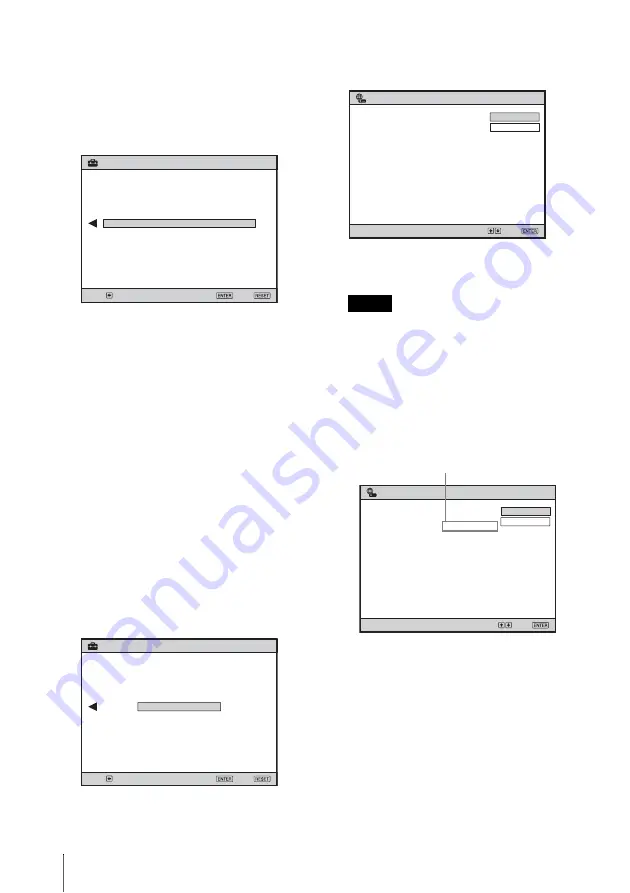
18
Making a Wireless Connection with a Computer
5
Press the
v
or
V
key to select the
access point to be used then press the
B
key.
When the selected access point is
protected with any security system, the
menu that prompts to enter the security
Key is displayed.
If the selected access point is not
protected with any security Key, proceed
to step 8.
6
Press the ENTER key.
The on-screen keyboard appears.
7
Input the security Key with the on-
screen keyboard shown there.
The security Key is shown as [*****].
For the procedure for using the on-
screen keyboard, see “Using the On-
Screen Keyboard” on page 23.
8
Enter the security key numbers then
press the ENTER key.
Connection starts, and the message
“Simple setting completed.” appears on
the screen when the connection has been
completed.
9
Press the ENTER key to quit “Simple
Setting.”
The “Simple Setting” wizard closes, and
the configured settings such as the IP
Address are displayed.
The Wireless Access Point connection is
completed.
• If the IP Address has not been
automatically assigned, a message may
prompt you to enter the IP Address.
Enter it according to the instructions
displayed.
• If the entered IP Address is not correct,
the connection will not be made even if
the IP Address is shown under “Network
Address.”
• If you entered an incorrect IP Address,
you cannot correct the setting with
“Simple Setting.” In this case, initialize
the settings, referring to “Initializing the
Network Setting” on page 22, then
configure the settings again with
“Configuring Using Simple Setting” on
page 15. You can also use the menu to set
the IP Address, referring to “Configuring
the Network Settings Using the Menu”
on page 19.
Simple Setting
This network is security protected.
Key
Enter security key.
Data Encryption: WEP
Exit:
Prev.:
Set:
802.11b/g
SSID 01
Simple Setting
Simple setting completed.
Close
Wireless Standard:
Network Name (SSID):
Prev.:
Exit:
Set:
Notes
SonyProj2EA509
SonyProj99808B8
192.168.0.1
Select:
Set:
Switch
Detail Information
Windows Vista
®
Network Projector
address" and "Projector password" at
"Connect to a Network Projector" of
Windows Vista
®
.
Search for a projector or enter the "Network
Network Name (SSID):
Projector Name:
Network Address:
Projector Password:
SonyProj2EA509
SonyProj99808B8
169.254.163.130
Select:
Set:
Switch
Detail Information
Windows Vista
®
Network Projector
address" and "Projector password" at
"Connect to a Network Projector" of
Windows Vista
®
.
Search for a projector or enter the "Network
Network Name (SSID):
Projector Name:
Network Address:
Projector Password:
Wrong IP address
Summary of Contents for 4-125-572-12 (1)
Page 47: ...Sony Corporation ...
















































