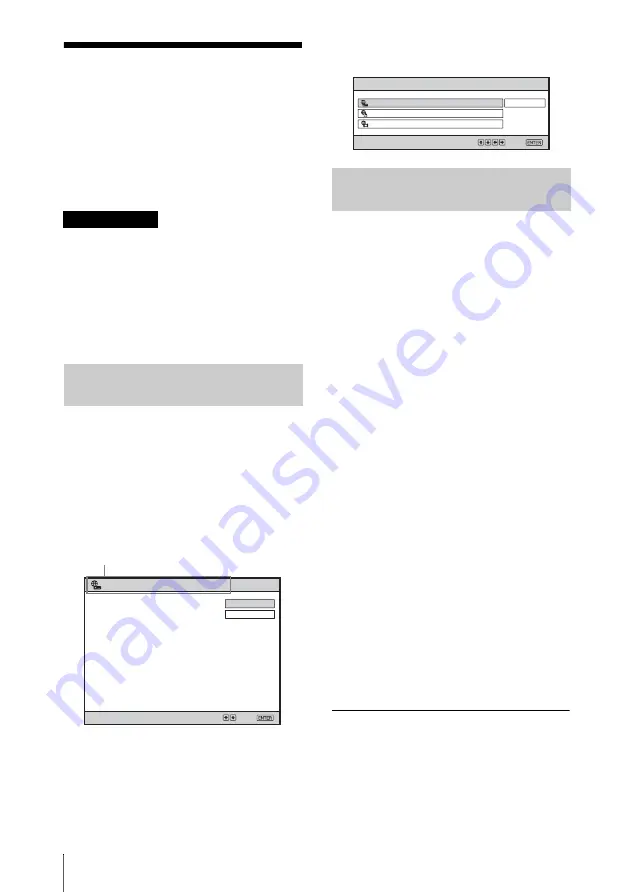
24
Running a Presentation via a Network—Windows Vista® Network Projector
B
Using the Network Features
Running a
Presentation via a
Network—Windows
Vista® Network
Projector
• Connect the projector and a computer via a
network. For details, see “Activating the
Network Features” on page 11.
• There are the precautions on use of the
Windows Vista® Network Projector feature.
See “Use of Windows Vista® Network
Projector” in “Precautions” on page 6 before
you start using this feature.
1
Press the NETWORK key on the
remote commander.
The input signal setting is set to
“Network.”
Check if “Windows Vista® Network
Projector” is displayed at upper left of
the menu.
When “Windows Vista® Network
Projector” is not displayed at upper
left of the menu
Press the
v
or
V
key to select “Switch” then
press the ENTER key. The Switch menu is
displayed, and select “Network Projector”
with the
v
or
V
key then press the ENTER
key.
1
Click [Start], then click
[All Programs]-[Accessories]-
[Connect to a Network Projector] on a
computer.
The [Connect to a Network Projector]
window opens.
2
According to the instructions
displayed in the window, search for
the projector and connect with it.
Available network projectors are listed
in the window. Select the projector with
the name described under “Projector
Name” of the menu shown in step 1 of
“Configuring the Settings on the
Projector.”
If no available projector is detected,
enter the IP Address of the projector.
3
Enter the Password if “Projector
Password” is set to “Required” on the
projector.
The password is shown under “Projector
Password” of the menu shown in step 1
of “Configuring the Settings on the
Projector.”
4
Click [Connection].
The same display as that on the
computer is projected by the projector.
To end the connection
Click [Disconnect] in the dialog box of the
[Connect to a Network Projector] window
on the computer, or press the ENTER key on
the remote commander.
For the configuration on the computer, refer
to the help or the Microsoft website.
Before starting
Configuring the Settings on
the Projector
SonyProj2EA509
SonyProj99808B8
169.254.163.130
address" and "Projector password" at
"Connect to a Network Projector" of
Windows Vista
®
.
Search for a projector or enter the "Network
Network Name (SSID):
Projector Name:
Network Address:
Projector Password:
Select:
Set:
Switch
Detail Information
Windows Vista
®
Network Projector
Display of “Windows Vista® Network
Projector”
Configuring the Settings on
the Computer
Select:
Set:
Switch
Close
Network File Viewer
Video Streaming
Network Projector
Summary of Contents for 4-125-572-12 (1)
Page 47: ...Sony Corporation ...
















































