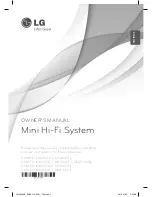60
GB
Changing the input button
assignments
You can change the factory settings of the
input buttons to suit the components in your
system.
For example, if you connect a Blu-ray Disc
player to the DVD jack on the receiver, you
can set the DVD button on this remote to
control the Blu-ray Disc player.
You cannot assign any component other than a
TV to the TV (white) button of the remote.
Notes
• You can change the remote assignments for BD,
DVD and SAT input buttons.
• When the receiver is in VIDEO1, VIDEO2 or
SA-CD/CD mode, you cannot operate the selected
component.
1
Hold down the input button of
which you want to change the
assignment.
Example: Hold down DVD.
2
Referring to the following table,
press the corresponding
button for the category you
want.
Example: Press 3.
Now you can use the DVD button to
control the Blu-ray Disc player.
Categories and the
corresponding buttons for BD,
DVD, and SAT
a)
The default setting of the DVD button.
Sony DVD recorders are operated with a DVD1 or
DVD3 setting. For details, refer to the operating
instructions of the DVD recorders.
b)
The default setting of the BD button.
For details on the BD1 or BD3 setting, refer to the
operating instructions of the Blu-ray Disc player
or Blu-ray Disc recorder.
c)
The default setting of the SAT button.
Using the Remote
1
2
3
4
6
7
8
0
ENTER
9
SYSTEM STANDBY
DMPORT
VIDEO1
VIDEO2
BD
DVD
RETURN/EXIT
F1
MENU
TOP MENU
F2
AMP MENU
CLEAR
DISPLAY
SOUND
FIELD
AUDIO
ANALOG
DIGITAL
THEATRE
SA-CD/CD
TV
TUNER
?/1
5
TV
?/1
AV
?/1
TOOLS/
OPTIONS
MENU/HOME
SAT
BD/DVD
Input
buttons
TV (white)
Numeric
button
?
/
1
2
–
DMPORT
Categories
Press
DVD player
(command mode DVD1)
1
DVD recorder
(command mode DVD3)
a)
2
Blu-ray disc player
(command mode BD1)
b)
3
Blu-ray disc recorder
(command mode BD3)
4
Euro Digital Satellite
Receiver
c)
7