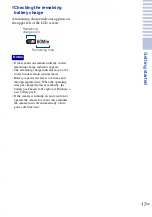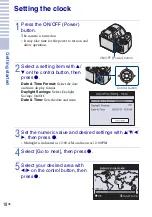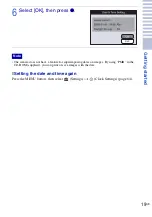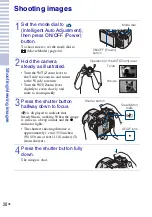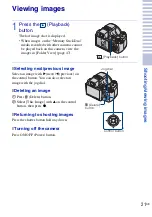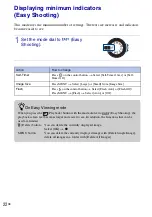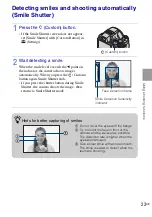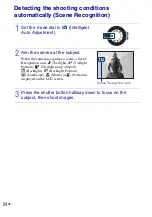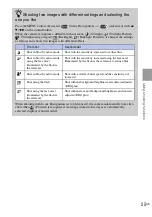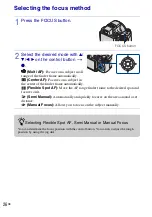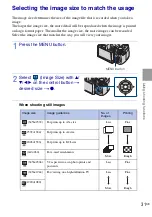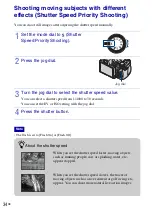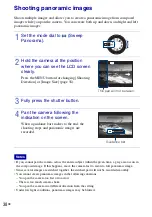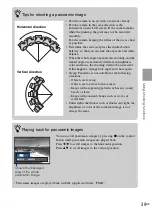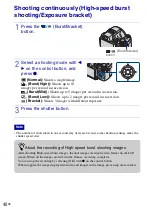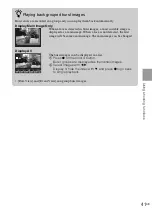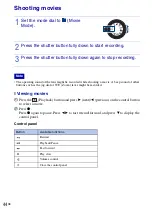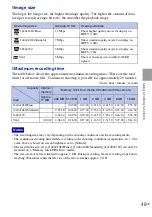31
GB
Using
sho
ot
ing
f
unct
ions
Selecting the image size to match the usage
The image size determines the size of the image file that is recorded when you take a
image.
The larger the image size, the more detail will be reproduced when the image is printed
on large-format paper. The smaller the image size, the more images can be recorded.
Select the image size that matches the way you will view your images.
1
Press the MENU button.
2
Select
(Image Size) with
v
/
V
/
b
/
B
on the control button
t
desired size
t
z
.
When shooting still images
MENU button
Image size
Usage guidelines
No. of
images
Printing
(3456×2592)
For prints up to A3+ size
Less
More
Fine
Rough
(2592×1944)
For prints up to A4 size
(2048×1536)
For prints up to L/2L size
(640×480)
For e-mail attachments
(3456×2304)
3:2 aspect ratio as in photo prints and
postcards
Less
Fine
(3456×1944)
For viewing on a high-definition TV
Less
More
Fine
Rough
(1920×1080)
Summary of Contents for 4-132-058-11(1)
Page 75: ...75GB Others ...
Page 149: ...75ES Otros ...
Page 150: ...76ES ...
Page 151: ...77ES Otros ...