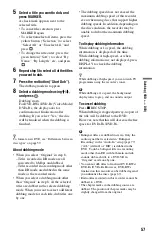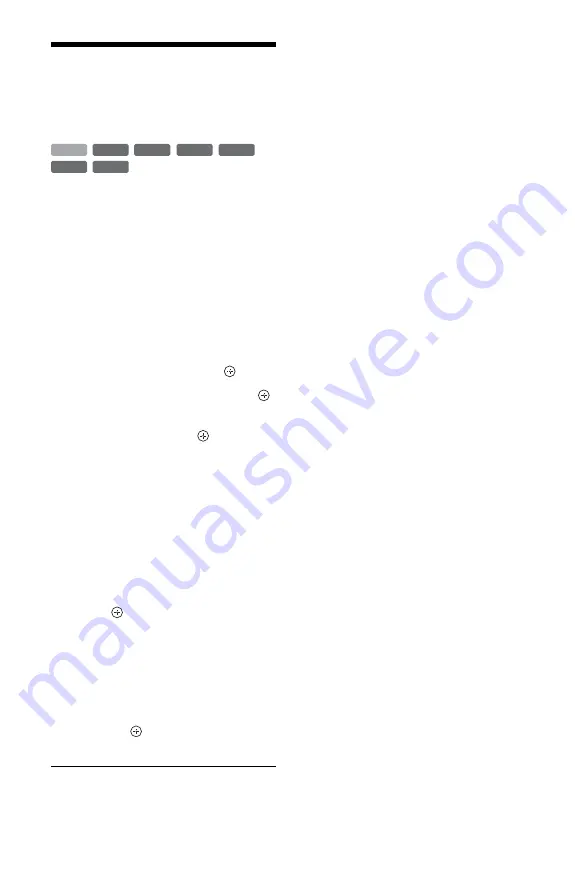
58
Dubbing from a
Finalised DVD to the
HDD (DVD
t
HDD)
You can dub titles on a finalised DVD to the
HDD.
1
Insert the finalised DVD that you are
going to dub from.
See “Playing Discs and Recorded
Programmes” on page 40.
2
Press DVD.
3
Press SYSTEM MENU.
The System Menu appears.
4
Select “Media,” and press
.
5
Select “Video (Title),” and press
.
6
Press the red button (“Edit”) to select
“Dubbing,” and press
.
The Dubbing List appears.
7
Select a title you want to dub, and
press MARKER.
A check mark appears next to the
selected title.
• To cancel the selection, press
MARKER again.
• To select/unselect all items, press the
yellow button (“Selection”) to select
“Select All” or “Unselect All,” and
press .
8
Repeat step 7 to select all of the titles
you want to dub.
9
Press the red button (“Start Dub”).
The dubbing mode list appears.
10
Select a dubbing mode using
M
/
m
,
and press
.
Dubbing starts.
z
• When you dub a Playlist title, it is recorded as an
Original title.
• When you select “Original” in step 10, titles are
dubbed in the same mode as the recorded mode.
To cancel dubbing
Press
x
REC STOP.
When dubbing is stopped partway, no part of
the title will be dubbed to the HDD.
b
• You cannot dub from DVD VIDEOs to the
HDD.
• Bilingual titles are dubbed in stereo. Only the
audio signal that is selected in “Bilingual
Recording” in the “Audio In” setup (page 77)
(“A/L” (default) or “B/R”) is dubbed to the
HDD.
+
RW
-RW
VR
-RW
Video
-R
VR
+
R
-R
Video
HDD