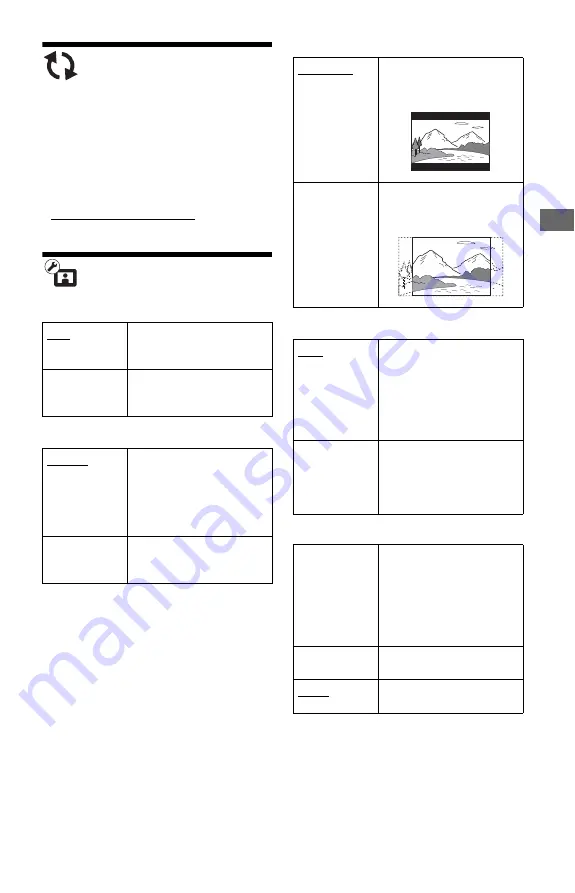
19
Set
tin
g
s and
Ad
ju
st
m
ent
s
Network Update
Select “OK” to update the player’s software
via the network.
z
• We recommend the network update every 2
months or so.
• For information about update functions, visit the
following website:
http://support.sony-europe.com/
Screen Settings
TV Type
Screen Format
DVD Aspect Ratio
Cinema Conversion Mode
Output Video Format
z
• When connecting the HDMI OUT jack and other
video output jacks at the same time, select
“Component Video.”
• If no picture appears when setting “HDMI” or
“Component Video” resolution, try another
resolution setting.
16:9
Select this when connecting
to a wide-screen TV or a TV
with a wide mode function.
4:3
Select this when connecting
to a 4:3 screen TV without a
wide mode function.
Original
Select this when connecting
to a TV with a wide mode
function. Displays a 4:3
screen picture in 16:9 aspect
ratio even on a wide-screen
TV.
Fixed Aspect
Ratio
Changes the picture size to
fit the screen size with the
original picture aspect ratio.
Letter Box
Displays a wide picture with
black bands on the top and
bottom.
Pan & Scan
Displays a full-height
picture on the entire screen,
with trimmed sides.
Auto
Normally select this. The
player automatically detects
whether the material is
video-based or film-based,
and switches to the
appropriate conversion
method.
Video
The conversion method
suited for video-based
material will always be
selected regardless of the
material.
HDMI
Normally select “Auto.”
Select “Original Resolution”
to output the resolution
recorded on the disc. When
the resolution is lower than
the SD resolution, it is scaled
up to the SD resolution.
Component
Video
Select the resolution that
suits your TV.
Video
Automatically sets the
lowest resolution.
,
continued
Summary of Contents for 4-169-142-11(1)
Page 35: ...35 ...
















































