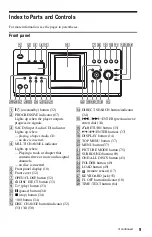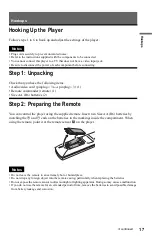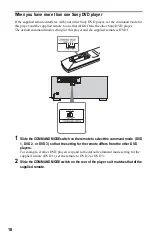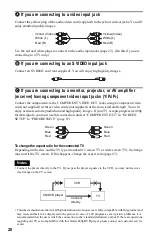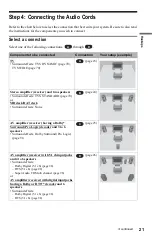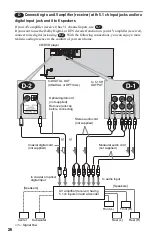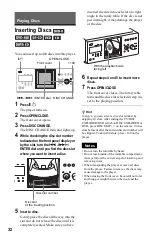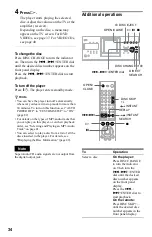19
H
ook
up
s
Step 3: Connecting the Video Cords
Connect this player to your TV monitor, projector, or AV amplifier (receiver) using a video cord.
Select one of the patterns
A
through
C
, according to the input jack on your TV monitor,
projector, or AV amplifier (receiver). In order to view progressive signal pictures with a
compatible TV, projector, or monitor, you must use pattern
C
.
l
: Signal flow
Component
video cord
(not supplied)
(yellow)
Audio/video
cord (supplied)
TV, projector or AV
amplifier (receiver)
TV, projector or AV
amplifier (receiver)
(red)
S VIDEO cord
(not supplied)
TV, projector or AV
amplifier (receiver)
(green)
(blue)
(yellow)
(green)
(blue)
(red)
to LINE OUT VIDEO
1 or 2
to S VIDEO
OUT 1 or 2
to COMPONENT
VIDEO OUT
CD/DVD player
c
continued