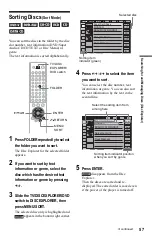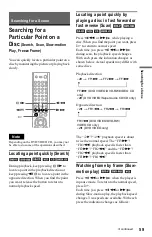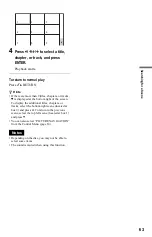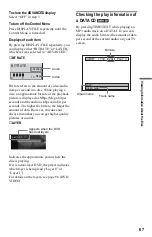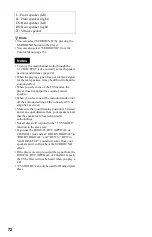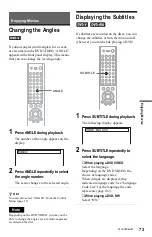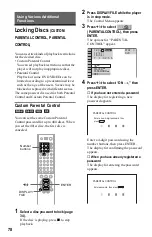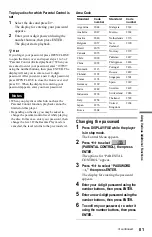67
Vi
ewi
ng I
n
fo
rm
at
io
n
Ab
out
t
h
e
D
isc
To close the ADVANCED display
Select “OFF” in step 3.
To turn off the Control Menu
Press DISPLAY/FILE repeatedly until the
Control Menu is turned off.
Displays of each item
By pressing DISPLAY/FILE repeatedly, you
can display either “BIT RATE” or “LAYER,”
whichever was selected in “ADVANCED.”
◆
BIT RATE
Bit rate refers to the amount of video/audio
data per second in a disc. While playing a
disc, an approximate bit rate of the playback
picture is displayed as Mbps (Mega bit per
second) and the audio as kbps (kilo bit per
second). The higher the bit rate, the larger the
amount of data. However, this does not
always mean that you can get higher quality
pictures or sounds.
◆
LAYER
Indicates the approximate point where the
disc is playing.
If it is a dual-layer DVD, the player indicates
which layer is being read (“Layer 0” or
“Layer 1”).
For details on the layers, see page 98 (DVD
VIDEO).
Checking the play information of
a DATA CD
By pressing TIME/TEXT while playing an
MP3 audio track on a DATA CD, you can
display the audio bit rate (the amount of data
per second of the current audio) on your TV
screen.
BIT RATE
0
5
10
kbps
Mbps
384
Audio
Video
Appears when the DVD
has dual layers
PLAY
T
17:30
128k
JAZZ
RIVER SIDE
Bit rate
Album name
Track name