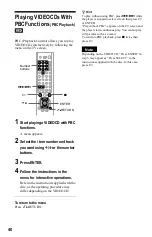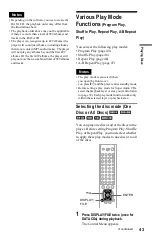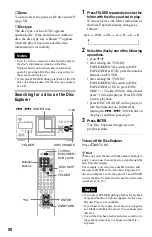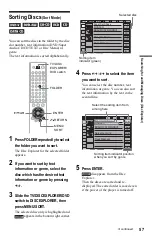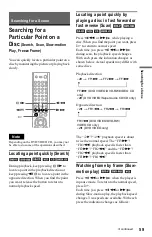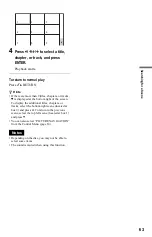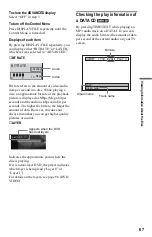52
Filing Discs in the Folder
(File Mode)
You can file your discs in four individual
folders, “A” to “D.” Even if you file discs
from folders “ALL,” “DVD,” or “CD” to
folders “A” to “D,” those discs are not deleted
from the “ALL,” “DVD,” or “CD” folders.
You can file up to 400 discs in one folder, and
the same disc in different folders.
Note that you can set Program Play, Shuffle
Play and Repeat Play for discs within a single
folder.
For example, to file DVDs in the no.1 and
no.3 slots to the “A” folder:
1
Press FOLDER.
The Disc Explorer appears.
2
Slide
the TV/DISC EXPLORER/DVD
switch to DISC EXPLORER, then press
DISPLAY/FILE.
appears in the bottom right
corner.
3
Press
X
/
x
to select the disc (in this
case, the disc in slot no.1).
4
Press ENTER.
The disc to be filed (in this case, the disc
in slot no.1) is selected.
To file more than one disc, repeat steps 3
and 4.
5
Press FOLDER repeatedly to select
the “A” folder.
6
Press DISPLAY/FILE.
disappears from the Disc
Explorer. Then the Disc Explorer for the
“A” folder containing the selected discs
appears.
To cancel the file mode
Press
O
RETURN.
To turn off the Disc Explorer, press
O
RETURN again.
z
Hint
The discs are listed first by slot number in the Disc
Explorer. You can then sort the discs by desired
genre or text information and then store them (page
57).
TV/DISC
EXPLORER/
DVD switch
X
/
x
ENTER
O
RETURN
FOLDER
DISPLAY/
FILE
FILE
ALL
DVD
CD
A
B
C
D
1
Super Car Chase
Skiing the World
Music Madness
2
3
4
5
Action
Classical
DVD
CD
Action
DVD
CD
VIDEO CD
Selected disc
Cursor moves to
the next disc.
FILE
ALL
DVD
CD
A
B
C
D
1
Super Car Chase
Skiing the World
3
Action
DVD
Action
DVD
Filed disc