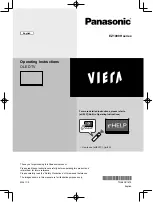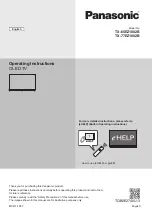Font Size
Using Internet
Services and
Applications
Watching TV with
Friends Far and
Near
> How to Use Bookmarks
How to Use Bookmarks
You can save frequently viewed pages in this manual. Use the color
buttons indicated at the bottom of the screen.
To save a page
In the page to bookmark, press the red button that corresponds to [Add
Bookmark] at the bottom of the screen.
(When using the Touchpad Remote Control, press the Control Bar (
),
slide to highlight the red button, then press the touchpad to select.)
To access the bookmarked page
Press the blue button that corresponds to [Show Bookmark] at the
bottom of the screen to display the bookmark list. (When using the
Touchpad Remote Control, press the Control Bar (
), slide the
touchpad to highlight the blue button, then press the touchpad to select.)
Select the desired title.
To return to the previous screen
Press the RETURN button.
To remove a bookmark
In a bookmarked page, press the red button that corresponds to
[Remove Bookmark] at the bottom of the screen.
(When using the Touchpad Remote Control, press the Control Bar (
),
slide to highlight the red button, then press the touchpad to select.)
© 2014 Sony Corporation
15
Summary of Contents for 49X850B
Page 6: ...Notes 240 How to Use Bookmarks 15 List of Contents 16 Codec List 241 TOC 5 ...
Page 87: ...communication failure List of Contents 2014 Sony Corporation Top of Page 81 ...
Page 113: ...simply using the TV s remote control List of Contents 2014 Sony Corporation Top of Page 107 ...
Page 189: ... Unrated Block List of Contents 2014 Sony Corporation Top of Page 183 ...
Page 254: ...SAMI smi USB Go to Page Top 转到顶层页面 Ir para o início da página 248 ...