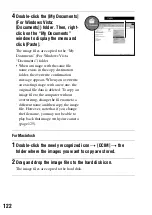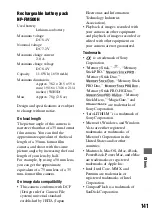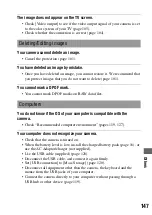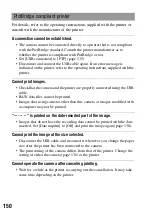135
Printing images
Printing images by connecting the
camera to a PictBridge compliant printer
Note
• You cannot print RAW data files.
Note
• It is recommended to use the AC Adaptor/charger (not supplied) to prevent the
power from turning off partway through printing.
Even if you do not have a computer, you
can print images shot using your camera
by connecting the camera directly to a
PictBridge compliant printer.
“PictBridge” is based on the CIPA
standard. (CIPA: Camera & Imaging
Products Association)
Stage 1: Setting the camera
1
MENU button
t
2
t
[USB connection]
t
[PTP]
2
Turn the camera off and insert the memory card that the images
have been recorded on.