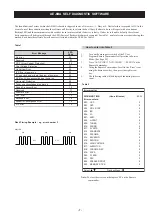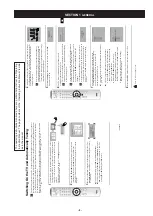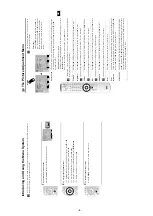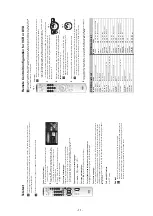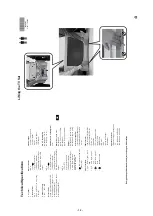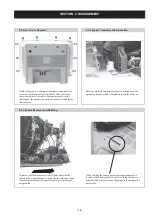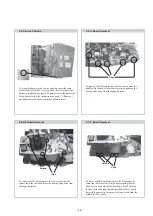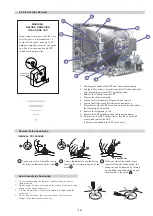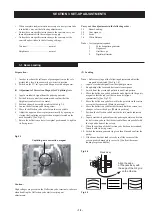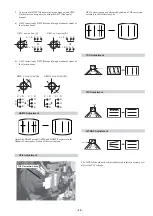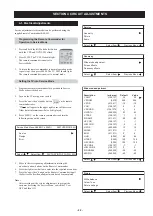- 21 -
Y-splitting axis correction magnet
V STAT convergence magnet
BMC (Hexaploe) magnet
Purity magnet
a-d: screen-corner
convergence defect
a
b
c
d
a
b
d
Permalloy Assy
X-4387-214-1
c
Install the permalloy assembly
for the area that needs correcting.
Convergence adjustment with permalloy
Focus
Screen
3-3. Focus Adjustment
1.
Receive a television broadcast signal.
2.
Normalize the picture setting.
3.
Adjust the focus control located on the flyback transformer to
obtain the best focus at the centre of the screen.
Bring only the centre area of the screen into focus, the magenta-
ring appears on the screen. In this case, adjust the focus to
optimize the screen uniformly.
3-4. Screen (G2), White Balance
[Adjustment in the service mode using the remote
commander]
G2 adjustment
1.
Input a dot signal from the pattern generator.
2.
Set the Picture, Brightness and Colour to minimum.
3.
Apply 175V DC from an external power supply to the R, G
and B cathodes of the CRT.
4.
Whilst watching the picture, adjust the G2 control [SCREEN]
located on the flyback transformer to the point just before the
flyback return lines disappear.
Layout of each control
Note : If you are unable to adjust the corner convergence properly,
this can be corrected with the use of permalloy magnets.
1.
Input an all-white signal from the pattern generator.
2.
Program the Remote Commander for operation in Service Mode.
[ See Page 22 ].
3.
Enter into the ‘Service Mode’ by pressing ‘AUX/VIDEO’ button
twice and ‘MENU’ on the Service Commander.
4.
Select ‘Service’ from the on screen menu display and press
‘Right Arrow’.
5.
The ‘Service’ menu will appear on the screen.[See Page 22]
6.
Select ‘Picture’ from the on screen menu and press right arrow.
7.
Select ‘Picture settings’ from the on screen menu and press right
arrow and set the ‘Contrast_Max’ to MAX.
8.
Select ‘White Balance’ from the on screen menu and press right
arrow.
9.
The ‘White Balance’ menu will appear on the screen.
10. Set the ‘Normal_PAL_RD’ to 465.
11. Adjust the ‘Normal_PAL_GD’ and the ‘Normal_PAL_BD’ so
that the white balance becomes optimum.
12. Select ‘Picture settings’ from the on screen menu and press right
arrow and set the ‘Contrast_Min’ to MIN.
13. Set the ‘Normal_PAL_RC’ to 121.
14. Adjust the ‘Normal_PAL_GC’ and the ‘Normal_PAL_BC’ with
the left and right buttons on the commander so that the white
balance becomes optimum.
15. Press the ‘OK’ button to write the data for each item.
White balance adjustment for TV mode