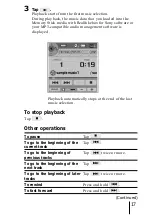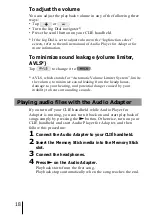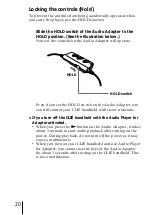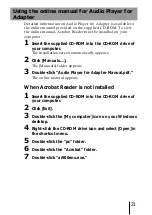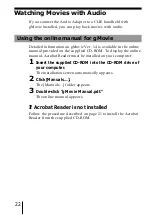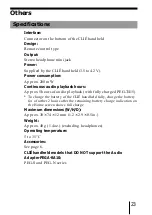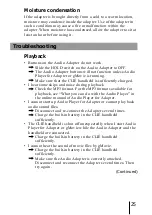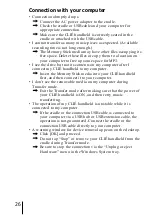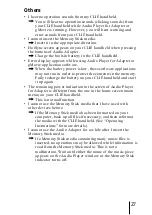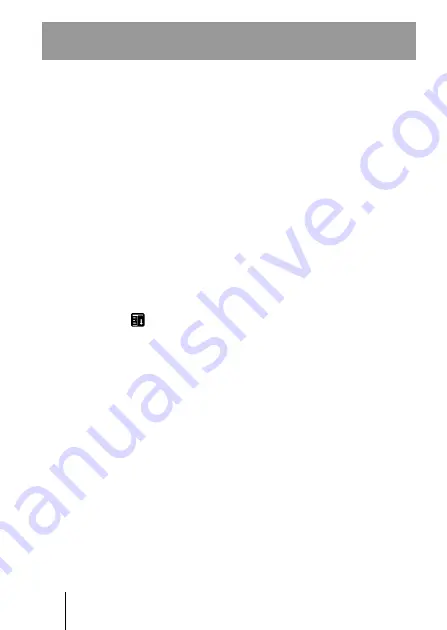
12
Transferring audio files to the Memory Stick
in your CLIÉ handheld from your computer
To transfer audio files, MS Export Software in the
CD-ROM that comes with the CLIÉ handheld needs to be installed
on your computer.
1
Make sure the write-protect tab on the Memory Stick
media is not in the LOCK position, and insert the
media into the Memory Stick slot on your CLIÉ
handheld.
2
Turn the Jog Dial navigator on the home screen of
your CLIÉ handheld to select the “AudioPlayer” icon,
and press the Jog Dial navigator.
You can also start up Audio Player for Adapter by tapping the
“AudioPlayer” icon.
Audio Player for Adapter starts up.
3
Using the USB cable or the cradle which comes with
the CLIÉ handheld, attach your CLIÉ handheld to your
computer.
4
Tap
, “Options”, then “Transfer” consecutively.
Audio Player for Adapter changes to Transfer mode.
5
Double-click the “My Computer” icon on your
Windows desktop.
Your CLIÉ handheld in Transfer mode appears as a
removable drive in the “My Computer” window.
6
Double-click the “Removable Drive” icon.
7
Double-click the “PALM”, “PROGRAMS”, then
“MSAUDIO” folders.
If these folders do not exist, create them on the Memory Stick
media using Windows Explorer. Make sure that the Memory
Stick media has sufficient capacity.
8
Drag and drop your selected MP3-format audio files
(to be played back on your CLIÉ handheld) into the
folder you opened in step 7.