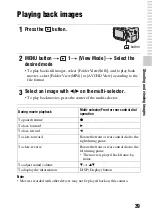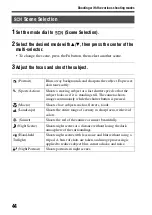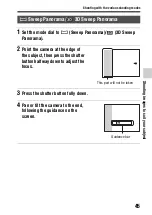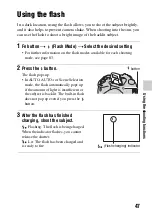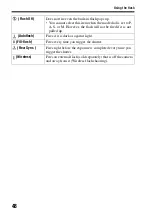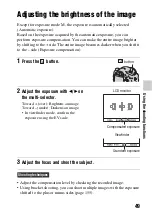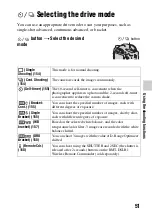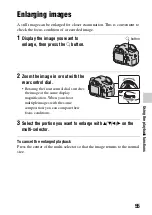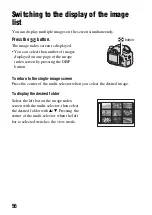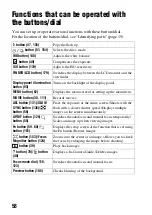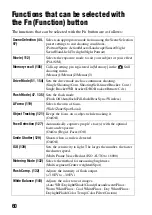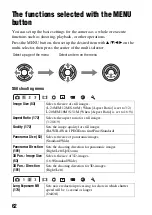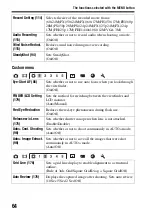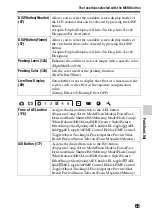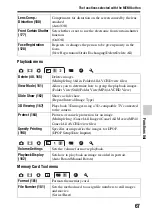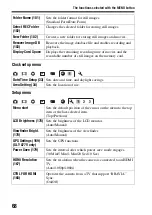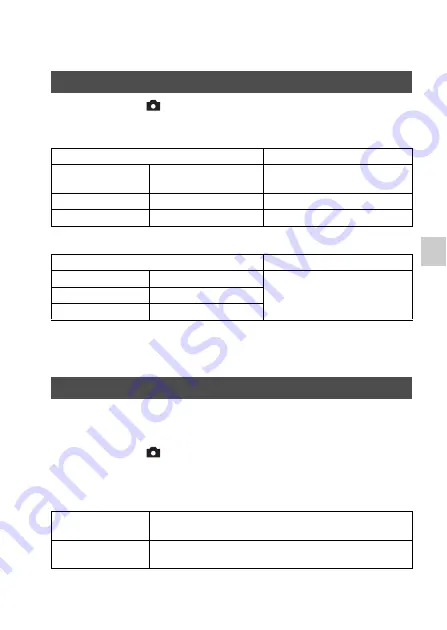
53
Using the shooting fu
nctions
Setting image size
MENU button
t
1
t
[Image Size]
t
Select the desired size
[Aspect Ratio]: [3:2]
[Aspect Ratio]: [16:9]
Note
• When you select a RAW image with [Quality], the image size of the RAW image
corresponds to L. This size is not displayed on the screen.
You can set the image size of panoramic images. The image size varies
depending on the setting of the shooting direction (page 101).
MENU button
t
1
t
[Panorama: Size] or [3D Pan.: Image
Size]
t
Select the desired size
[Panorama: Size]
Image Size
Image size
Usage guidelines
L:24M
6000 × 4000 pixels
For shooting at the highest image
quality
M:12M
4240 × 2832 pixels
For prints up to A3+ size
S:6.0M
3008 × 2000 pixels
For prints up to A5 size
Image size
Usage guidelines
L:20M
6000 × 3376 pixels
For viewing on a high-definition
TV
M:10M
4240 × 2400 pixels
S:5.1M
3008 × 1688 pixels
Panorama: Size
Standard
[Panorama: Direction] is set to [Up] [Down]: 3872 × 2160
[Panorama: Direction] is set to [Right] [Left]: 8192 × 1856
Wide
[Panorama: Direction] is set to [Up] [Down]: 5536 × 2160
[Panorama: Direction] is set to [Right] [Left]: 12416 × 1856