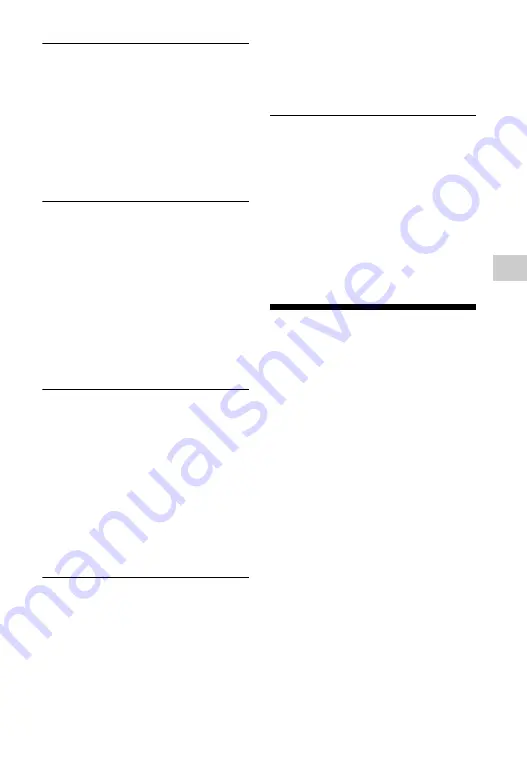
37
Ad
di
tional
I
n
fo
rm
a
tio
n
Playback does not start from the
resume point where you last stopped
playing.
,
The resume point may be cleared from
memory depending on the disc when
– you open the disc tray.
– you disconnect the USB device.
– you play other content.
– you turn off the player.
The disc tray does not open and
“LOCK” or “D ON” appears on the
front panel display.
,
When “LOCK” appears, the player is
locked. To cancel the Child Lock, hold
down
N
on the player until
“UNLOCK” appears on the front panel
display (page 13).
,
When “D ON” appears, contact your
Sony dealer or local authorised Sony
service facility.
The disc tray does not open and you
cannot remove the disc even after you
press
Z
.
,
Try the following:
1
Press down
Z
and
N
on the player for more than 10
seconds, until the tray opens.
2
Remove the disc.
3
When “OPEN”
appears on the front panel display,
press down
[
/
1
on the player for more
than 10 seconds, until the player turns
off.
“Exxxx” or “TEMP” appears on the
front panel display.
,
When “Exxxx” appears, contact your
nearest Sony dealer or local authorised
Sony service facility and give the error
code.
,
When “TEMP” appears, try the
following:
1
Check that the
ventilation holes on the rear of the
player are not blocked.
2
Place the
player in a location with adequate
ventilation to prevent heat build-up in
the player.
The player does not respond to any
button.
,
Moisture has condensed inside the
player (page 4).
,
Hold down
[
/
1
on the player for more
than 10 seconds until the indicators on
the front panel display turn off.
If the player still does not respond to
any button, disconnect then reconnect
the mains lead.
Specifications
System
Laser:
Semiconductor laser
Inputs and outputs
(
Jack name:
Jack type/Output level/Load
impedance)
LINE OUT R-AUDIO-L:
Phono jack/2 Vrms/10 kilohms
DIGITAL OUT (OPTICAL):
Optical output jack/–18 dBm
(wave length 660 nm)
DIGITAL OUT (COAXIAL):
Phono jack/0.5 Vp-p/75 ohms
HDMI OUT:
HDMI 19-pin standard connector
LINE OUT VIDEO:
Phono jack/1.0 Vp-p/75 ohms
LAN (100):
100BASE-TX Terminal
USB:
USB jack Type A (For connecting a
USB memory, memory card reader,
digital still camera, and digital video
camera)








































