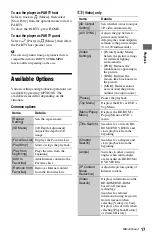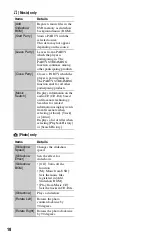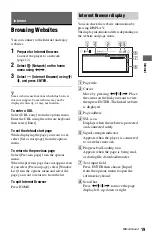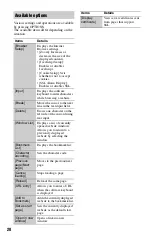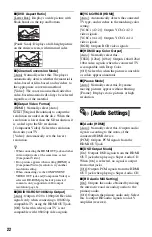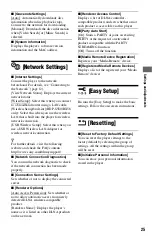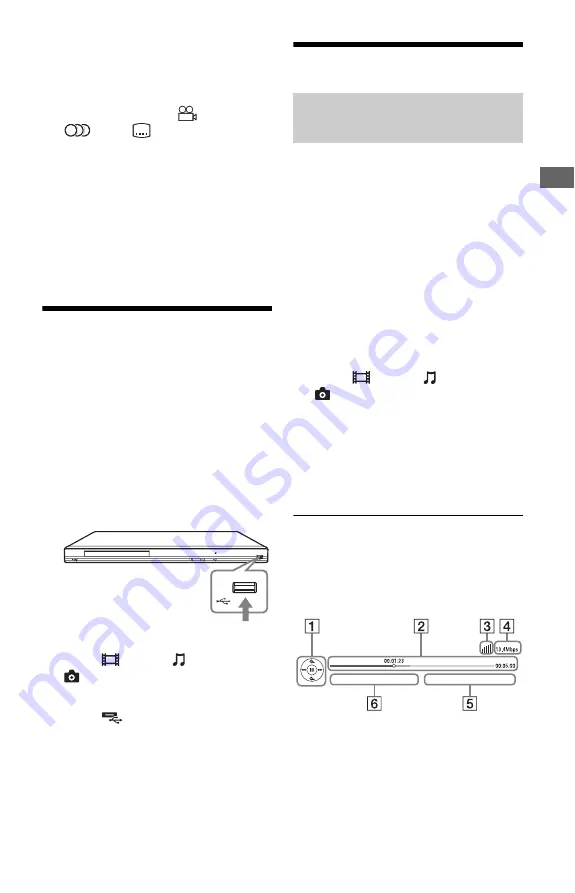
15
Playba
ck
A
Output resolution/Video frequency
B
Title number or name
C
The currently selected audio setting
D
Available functions (
angle,
audio,
subtitle)
E
Playback information
Displays the Play mode, Playing status
bar, Disc type, Video codec, Bitrate,
Repeat type, Elapsed time, and Total
playing time.
F
Chapter number
G
The currently selected angle
Playing from a USB
Device
You can play video/music/photo files on the
connected USB device.
For playable USB devices, see “Playable
types of files” (page 30).
1
Connect the USB device to the USB
jack on the player.
Refer to the instruction manual supplied
with the USB device before connecting.
2
Select
[Video],
[Music], or
[Photo] on the home menu using
<
/
,
.
3
Select
[USB device] using
M
/
m
,
and press ENTER.
Playing via a Network
Serves as a gateway delivering the selected
Internet content and a variety of on-demand
entertainment straight to your player.
z
• Some Internet content requires registration via a
PC before it can be played. For further details,
visit the following website:
http://www.sony.com/bluraysupport/
• Some Internet content may not be available in
some regions/countries.
1
Prepare for BRAVIA Internet Video.
Connect the player to a network
(page 12).
2
Select
[Video],
[Music], or
[Photo] on the home menu using
<
/
,
.
3
Select an Internet content provider
icon using
M
/
m
, and press ENTER.
When an Internet content list has not
been acquired, an unacquired icon or a
new icon is displayed.
To use the control panel
The control panel appears when the video file
starts playing. The displayed items may differ
depending on Internet content providers.
To display again, press DISPLAY.
A
Control display
Press
<
/
M
/
m
/
,
or ENTER for
playback operations.
B
Playing status bar
Status bar, Cursor indicating the
current position, Playing time,
Duration of the video file
USB device
Streaming BRAVIA Internet
Video
,
continued