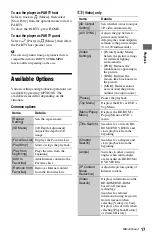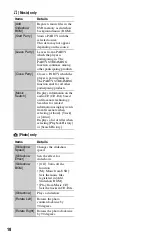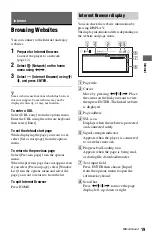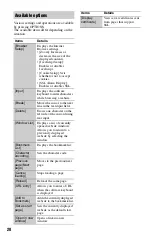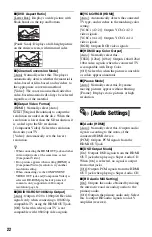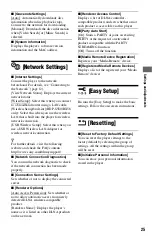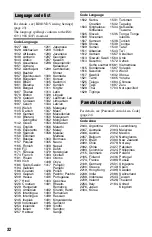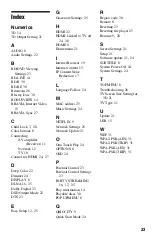26
Additional Information
Troubleshooting
If you experience any of the following
difficulties while using the player, use this
troubleshooting guide to help remedy the
problem before requesting repairs. Should
any problem persist, consult your nearest
Sony dealer.
There is no picture or the picture is not
output correctly.
,
Check that all the connecting cables are
securely connected (page 10).
,
Switch the input selector on your TV to
display the signal from the player.
,
Reset the video output resolution to the
lowest resolution by pressing
x
on the
player for more than 10 seconds.
,
For HDMI connections, try the following:
1
Turn the player off and on again.
2
Turn
the connected equipment off and on again.
3
Disconnect and then reconnect the HDMI
cable.
,
The HDMI OUT jack is connected to a DVI
device that does not support copyright
protection technology.
,
For HDMI connections, check the [Output
Video Format] settings in the [Screen
Settings] setup (page 22).
,
When the analog signals are also output, set
[BD/DVD-ROM 1080/24p Output] to [Off]
in the [Screen Settings] setup (page 22).
,
For BD-ROMs, check the [BD/DVD-ROM
1080/24p Output] setting in the [Screen
Settings] setup (page 22).
The display language on the screen
switches automatically when connected to
the HDMI OUT jack.
,
When [Control for HDMI] is set to [On]
(page 24), the display language on the
screen automatically switches according to
the language setting of the connected TV (if
you change the setting on your TV, etc.).
There is no sound or the sound is not
output correctly.
,
Check that all the connecting cables are
securely connected (page 10).
,
Switch the input selector on your AV
amplifier (receiver) so that the audio signals
of the player are output from your AV
amplifier (receiver).
,
If the audio signal does not come through
the DIGITAL OUT (COAXIAL)/HDMI
OUT jack, check the audio settings
(page 22).
,
For HDMI connections, try the following:
1
Turn the player off and on again.
2
Turn
the connected equipment off and on again.
3
Disconnect and then reconnect the HDMI
cable.
,
For HDMI connections, if the player is
connected to a TV through an AV amplifier
(receiver), try connecting the HDMI cable
directly to the TV. Refer also to the
instruction manual supplied with the AV
amplifier (receiver).
,
The HDMI OUT jack is connected to a DVI
device (DVI jacks do not accept audio
signals).
,
The device connected to the HDMI OUT
jack does not support the audio format of
the player. Check the audio settings
(page 22).
The HD Audio (Dolby Digital Plus, Dolby
TrueHD, DTS-HD High Resolution Audio,
and DTS-HD Master Audio) is not output
by bitstream.
,
Set [BD Audio MIX Setting] to [Off] in the
[Audio Settings] setup (page 22).
,
Check that the connected AV amplifier
(receiver) is compatible with each HD
Audio format.
The interactive audio is not output.
,
Set [BD Audio MIX Setting] to [On] in the
[Audio Settings] setup (page 22).
The disc does not play.
,
The disc is dirty or skewed.
,
The disc is upside down. Insert the disc with
the playback side facing down.
,
The disc has a format that cannot be played
back by this player (page 30).
Picture
Sound
Disc