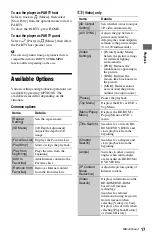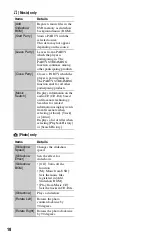3
IC Radiation Exposure Statement:
This equipment complies with IC radiation
exposure limits set forth for an uncontrolled
environment and meets RSS-102 of the IC radio
frequency (RF) Exposure rules. This equipment
should be installed and operated keeping the
radiator at least 20cm or more away from person’s
body (excluding extremities: hands, wrists, feet and
ankles).
For BDP-S580/BX58 only
Contains FCC ID : EW4DWMW042
Contains IC : 4250A-DWMW042
This class B digital apparatus complies with
Canadian ICES-003.
Important Safety Instructions
1) Read these instructions.
2) Keep these instructions.
3) Heed all warnings.
4) Follow all instructions.
5) Do not use this apparatus near water.
6) Clean only with dry cloth.
7) Do not block any ventilation openings. Install in
accordance with the manufacturer’s instructions.
8) Do not install near any heat sources such as
radiators, heat registers, stoves, or other apparatus
(including amplifiers) that produce heat.
9) Do not defeat the safety purpose of the polarized or
grounding-type plug. A polarized plug has two
blades with one wider than the other. A grounding
type plug has two blades and a third grounding
prong. The wide blade or the third prong are
provided for your safety. If the provided plug does
not fit into your outlet, consult an electrician for
replacement of the obsolete outlet.
10)Protect the power cord from being walked on or
pinched particularly at plugs, convenience
receptacles, and the point where they exit from the
apparatus.
11)Only use attachments/accessories specified by the
manufacturer.
12)Use only with the cart, stand, tripod, bracket, or
table specified by the manufacturer, or sold with the
apparatus. When a cart is used, use caution when
moving the cart/apparatus combination to avoid
injury from tip-over.
13)Unplug this apparatus during lightning storms or
when unused for long periods of time.
14)Refer all servicing to qualified service personnel.
Servicing is required when the apparatus has been
damaged in any way, such as power-supply cord or
plug is damaged, liquid has been spilled or objects
have fallen into the apparatus, the apparatus has
been exposed to rain or moisture, does not operate
normally, or has been dropped.
Owner’s Record
The model and serial numbers are located at the rear of
the unit. Record the serial number in the space provided
below. Refer to them whenever you call upon your
Sony dealer regarding this product.
Model No.______________
Serial No.______________
For customers in the USA
If this product is not working properly, please call
1-866-909-7669.
For Customers in Canada
If this product is not working properly, please contact
our
Customer Information Service Center
at
1-877-899-7669 or write to us at: Customer
Information Service 115 Gordon Baker Road, Toronto,
Ontario, M2H 3R6
Precautions
This equipment has been tested and found to
comply with the limits set out in the EMC Directive
using a connection cable shorter than 3 metres.
On placement
• Place the player in a location with adequate
ventilation to prevent heat build-up in the player.
• Do not place the player on a soft surface such as
a rug that might block the ventilation holes.
• Do not install this player in a confined space, such
as a bookshelf or similar unit.
• Do not place the player in a location near heat
sources, or in a place subject to direct sunlight,
excessive dust, or mechanical shock.
• Do not place the player outdoors, in vehicles, on
ships, or on other vessels.
• If the player is brought directly from a cold to a
warm location, or is placed in a very damp room,
moisture may condense on the lenses inside the
player. Should this occur, the player may not
operate properly. In this case, remove the disc and
leave the player turned on for about half an hour
until the moisture evaporates.
• Do not install the player in an inclined position. It
is designed to be operated in a horizontal position
only.
• Do not place metal objects in front of the front
panel. It may limit reception of radio waves.
• Do not place the player in a place where medical
equipment is in use. It may cause a malfunction of
medical instruments.
• If you use a pacemaker or other medical device,
consult your physician or the manufacturer of
your medical device before using the wireless
LAN function.
,
continued