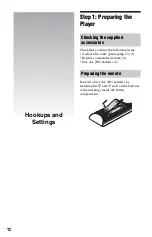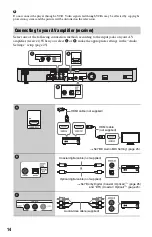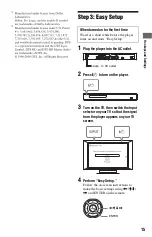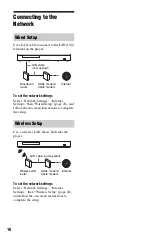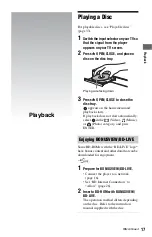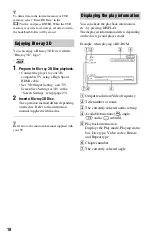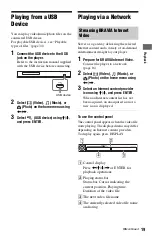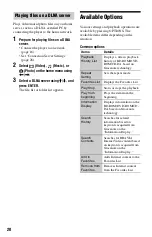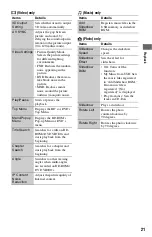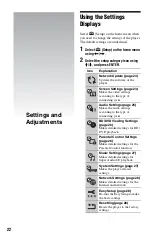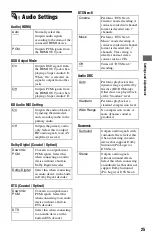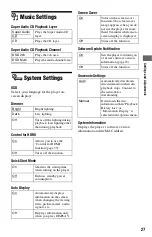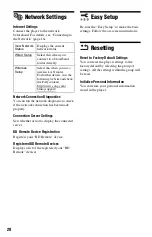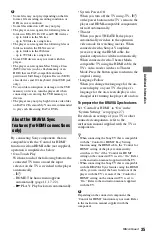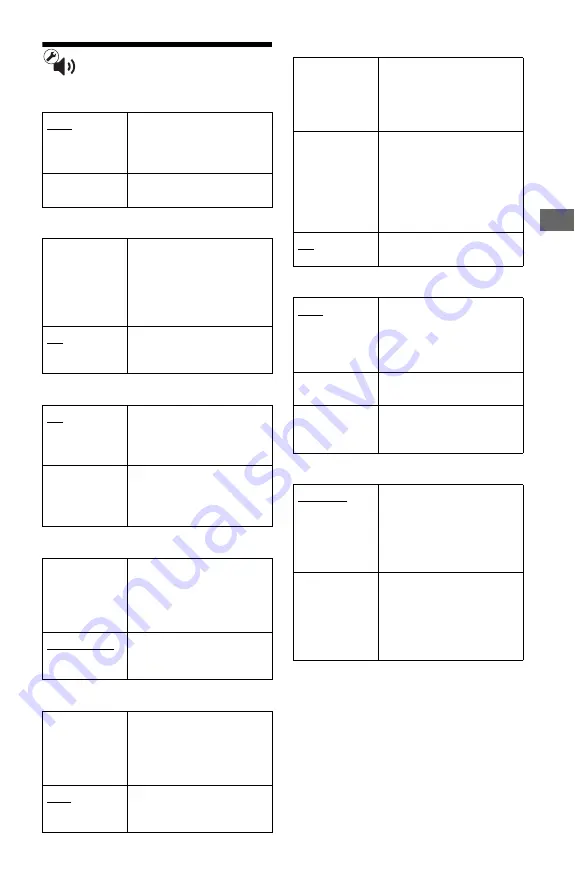
25
Set
tin
g
s and
Ad
ju
st
m
ent
s
Audio Settings
Audio (HDMI)
DSD Output Mode
BD Audio MIX Setting
Dolby Digital (Coaxial / Optical)
DTS (Coaxial / Optical)
DTS Neo:6
Audio DRC
Downmix
Auto
Normally select this.
Outputs audio signals
according to the status of the
connected HDMI device.
PCM
Outputs PCM signals from
the HDMI OUT jack.
On
Outputs DSD signals from
the HDMI OUT jack when
playing a Super Audio CD.
When “On” is selected, no
signal is output from other
jacks.
Off
Outputs PCM signals from
the HDMI OUT jack when
playing a Super Audio CD.
On
Outputs the audio obtained
by mixing the interactive
and secondary audio to the
primary audio.
Off
Outputs the primary audio
only. Select this to output
HD audio signals to an AV
amplifier (receiver).
Downmix
PCM
Converts to output Linear
PCM signals. Select this
when connecting an audio
device without a built-in
Dolby Digital decoder.
Dolby Digital
Select this when connecting
an audio device with a built-
in Dolby Digital decoder.
Downmix
PCM
Converts to output Linear
PCM signals. Select this
when connecting to an audio
device without a built-in
DTS decoder.
DTS
Select this when connecting
to an audio device with a
built-in DTS decoder.
Cinema
Performs “DTS Neo:6
Cinema” mode decoding. A
source recorded in 2-channel
format is decoded into 7
channels.
Music
Performs “DTS Neo:6
Music” mode decoding. A
source recorded in 2-channel
format is decoded into 7
channels. This setting is
ideal for normal stereo
sources such as CDs.
Off
Turns off “DTS Neo:6”
decoding.
Auto
Performs playback at the
dynamic range specified by
the disc (BD-ROM only).
Other discs are played back
at the “Standard” level.
Standard
Performs playback at a
standard compression level.
Wide Range
No compression works. A
more dynamic sound is
produced.
Surround
Outputs audio signals with
surround effects. Select this
when connecting an audio
device that supports Dolby
Surround (Pro Logic) or
DTS Neo 6.
Stereo
Outputs audio signals
without surround effects.
Select this when connecting
an audio device that does not
support Dolby Surround
(Pro Logic) or DTS Neo 6.