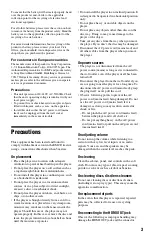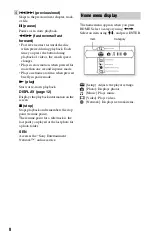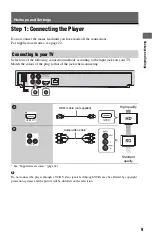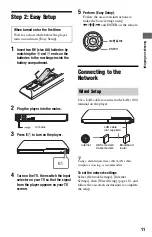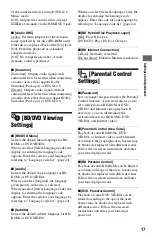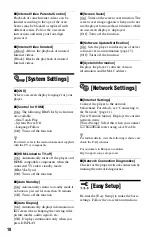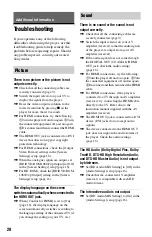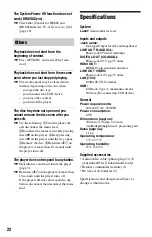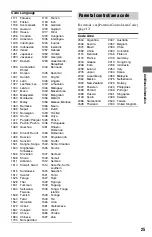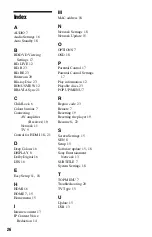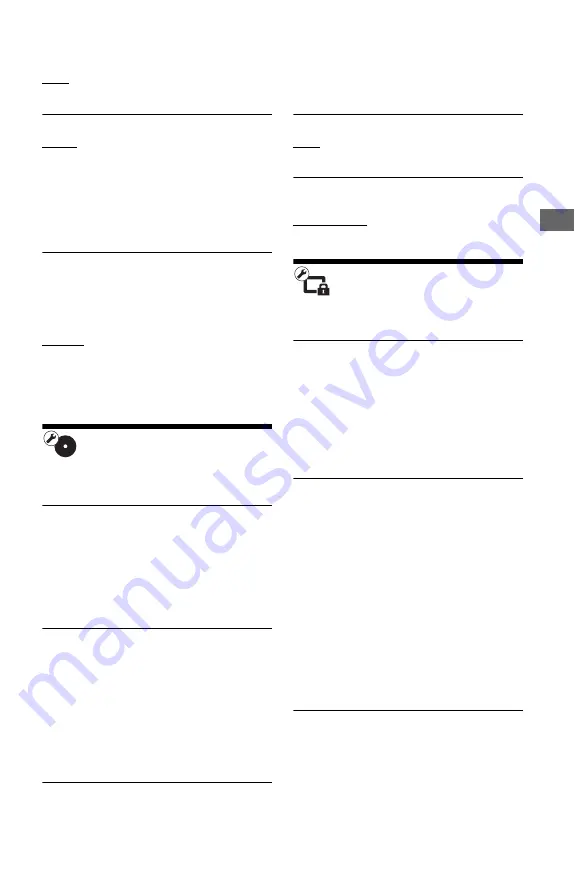
17
Setti
ngs and A
d
justments
of the connected device using DTS Neo:6
Music mode.
[Off]: Outputs the sound with its original
number of channels via the HDMI OUT jack.
x
[Audio DRC]
[Auto]: Performs playback at the dynamic
range specified by the disc (BD-ROM only).
Other discs are played back at the [On] level.
[On]: Performs playback at a standard
compression level.
[Off]: No compression works. A more
dynamic sound is produced.
x
[Downmix]
[Surround]: Outputs audio signals with
surround effects. Select this when connecting
an audio device that supports Dolby
Surround (Pro Logic) or DTS Neo:6.
[Stereo]: Outputs audio signals without
surround effects. Select this when connecting
an audio device that does not support Dolby
Surround (Pro Logic) or DTS Neo:6.
[BD/DVD Viewing
Settings]
x
[BD/DVD Menu]
Selects the default menu language for BD-
ROMs or DVD VIDEOs.
When you select [Select Language Code], the
display for entering the language code
appears. Enter the code for your language by
referring to “Language code list” (page 24).
x
[Audio]
Selects the default track language for BD-
ROMs or DVD VIDEOs.
When you select [Original], the language
given priority in the disc is selected.
When you select [Select Language Code], the
display for entering the language code
appears. Enter the code for your language by
referring to “Language code list” (page 24).
x
[Subtitle]
Selects the default subtitle language for BD-
ROMs or DVD VIDEOs.
When you select [Select Language Code], the
display for entering the language code
appears. Enter the code for your language by
referring to “Language code list” (page 24).
x
[BD Hybrid Disc Playback Layer]
[BD]: Plays BD layer.
[DVD/CD]: Plays DVD or CD layer.
x
[BD Internet Connection]
[Allow]: Normally select this.
[Do not allow]: Prohibits Internet connection.
[Parental Control
Settings]
x
[Password]
Sets or changes the password for the Parental
Control function. A password allows you to
set a restriction on BD-ROM or DVD
VIDEO, and Internet video playback. If
necessary, you can differentiate the
restriction levels for BD-ROMs, DVD
VIDEOs, and Internet videos.
x
[Parental Control Area Code]
Playback of some BD-ROMs, DVD
VIDEOs, or Internet videos can be limited
according to the geographic area. Scenes may
be blocked or replaced with different scenes.
Follow the on-screen instructions and enter
your four-digit password.
x
[BD Parental Control]
Playback of some BD-ROMs can be limited
according to the age of the users. Scenes may
be blocked or replaced with different scenes.
Follow the on-screen instructions and enter
your four-digit password.
x
[DVD Parental Control]
Playback of some DVD VIDEOs can be
limited according to the age of the users.
Scenes may be blocked or replaced with
different scenes. Follow the on-screen
instructions and enter your four-digit
password.