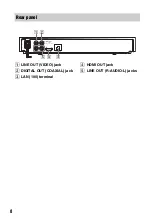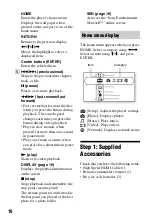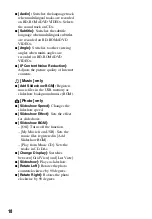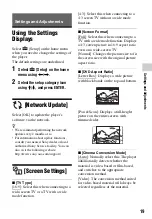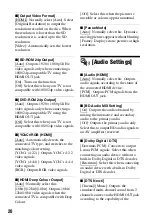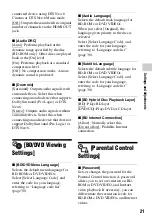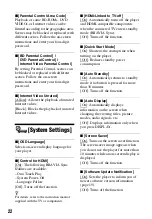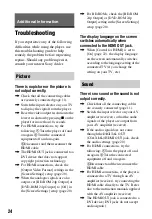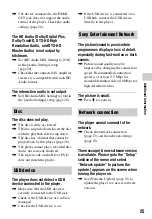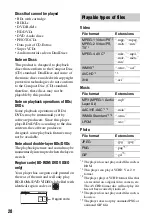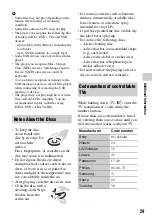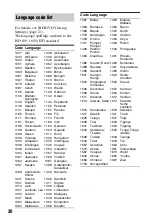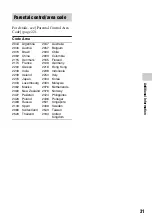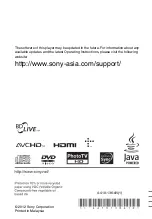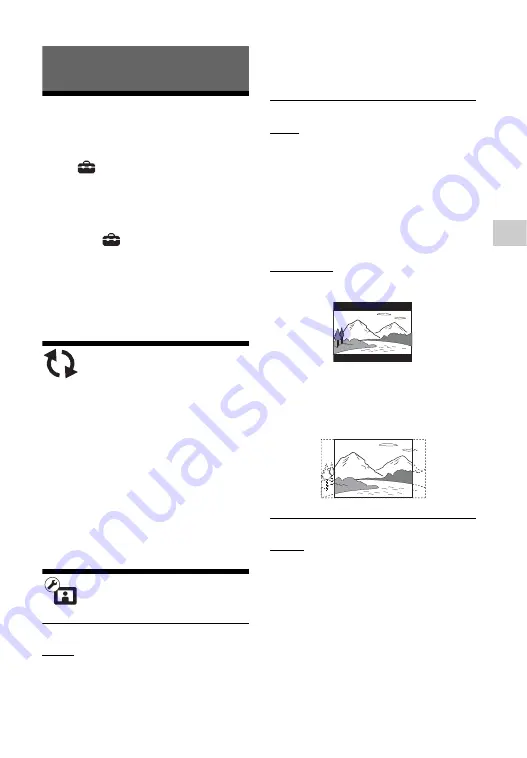
19
Settings
and Adjustments
Settings and Adjustments
Using the Settings
Displays
Select
[Setup] on the home menu
when you need to change the settings of
the player.
The default settings are underlined.
1
Select
[Setup] on the home
menu using
<
/
,
.
2
Select the setup category icon
using
M
/
m
, and press ENTER.
[Network Update]
Select [OK] to update the player’s
software via the network.
z
• We recommend performing the network
update every 2 months or so.
• For information about update functions,
consult your nearest Sony dealer or local
authorised Sony Service facility. You can
also visit the following website:
http://www.sony-asia.com/support/
[Screen Settings]
x
[TV Type]
[16:9]: Select this when connecting to a
wide-screen TV or a TV with a wide
mode function.
[4:3]: Select this when connecting to a
4:3 screen TV without a wide mode
function.
x
[Screen Format]
[Full]: Select this when connecting to a
TV with a wide mode function. Displays
a 4:3 screen picture in 16:9 aspect ratio
even on a wide-screen TV.
[Normal]: Changes the picture size to fit
the screen size with the original picture
aspect ratio.
x
[DVD Aspect Ratio]
[Letter Box]: Displays a wide picture
with black bands on the top and bottom.
[Pan & Scan]: Displays a full-height
picture on the entire screen, with
trimmed sides.
x
[Cinema Conversion Mode]
[Auto]: Normally select this. The player
automatically detects whether the
material is video-based or film-based,
and switches to the appropriate
conversion method.
[Video]: The conversion method suited
for video-based material will always be
selected regardless of the material.