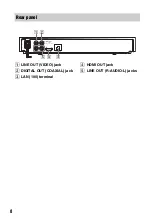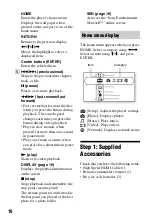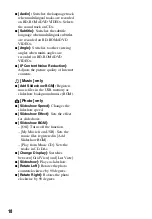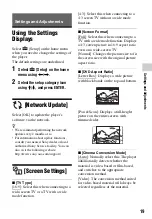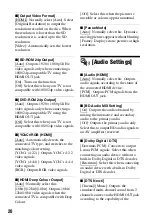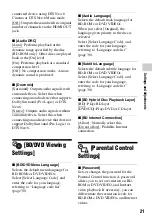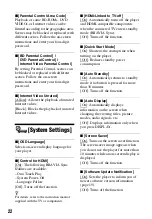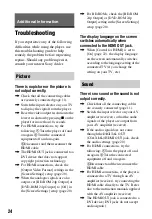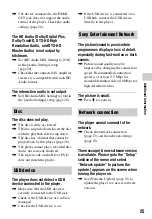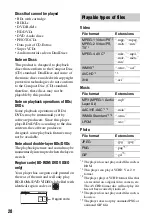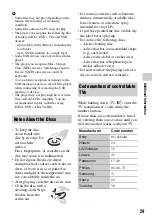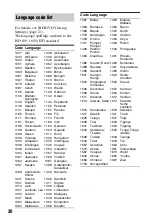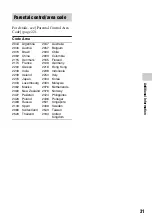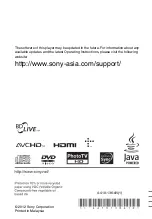22
x
[Parental Control Area Code]
Playback of some BD-ROMs, DVD
VIDEOs, or Internet videos can be
limited according to the geographic area.
Scenes may be blocked or replaced with
different scenes. Follow the on-screen
instructions and enter your four-digit
password.
x
[BD Parental Control] /
[DVD Parental Control] /
[Internet Video Parental Control]
By setting Parental Control, scenes can
be blocked or replaced with different
scenes. Follow the on-screen
instructions and enter your four-digit
password.
x
[Internet Video Unrated]
[Allow]: Allows the playback of unrated
Internet videos.
[Block]: Blocks the playback of unrated
Internet videos.
[System Settings]
x
[OSD Language]
Selects on-screen display language for
your player.
x
[Control for HDMI]
[On]: The following BRAVIA Sync
features are available:
– One-Touch Play
– System Power-Off
– Language Follow
[Off]: Turns off the function.
z
For details, refer to the instruction manual
supplied with the TV or components.
x
[HDMI:Linked to TV-off]
[On]: Automatically turns off the player
and HDMI-compatible components
when the connected TV enters standby
mode (BRAVIA Sync).
[Off]: Turns off the function.
x
[Quick Start Mode]
[On]: Shortens the startup time when
turning on the player.
[Off]: Reduces standby power
consumption.
x
[Auto Standby]
[On]: Automatically returns to standby
mode if no button is pressed for more
than 30 minutes.
[Off]: Turns off the function.
x
[Auto Display]
[On]: Automatically displays
information on the screen when
changing the viewing titles, picture
modes, audio signals, etc.
[Off]: Displays information only when
you press DISPLAY.
x
[Screen Saver]
[On]: Turns on the screen saver function.
The screen saver image appears when
you do not use the player for more than
10 minutes while an on-screen display is
displayed.
[Off]: Turns off the function.
x
[Software Update Notification]
[On]: Sets the player to inform you of
newer software version information
(page 19).
[Off]
:
Turns off the function.