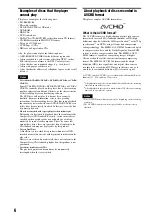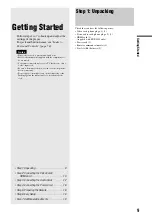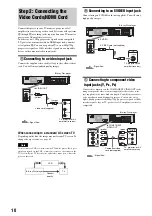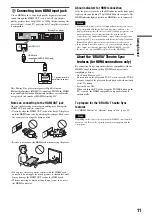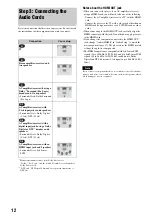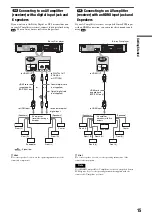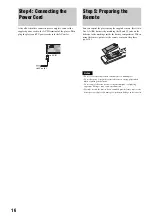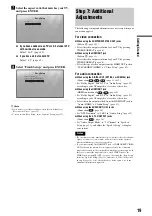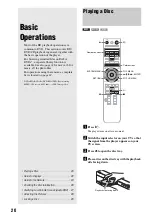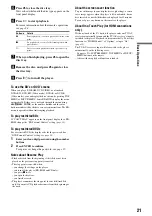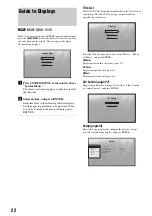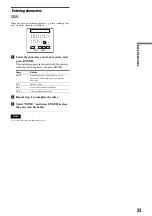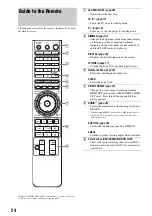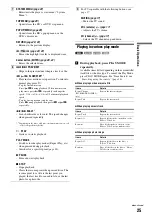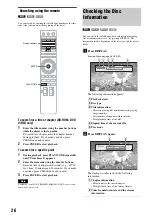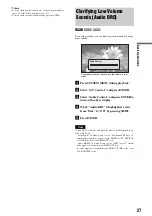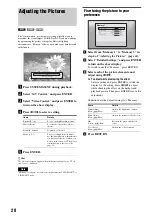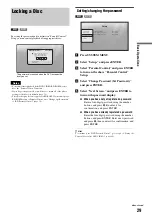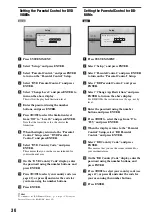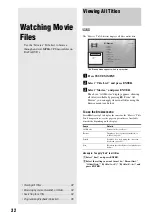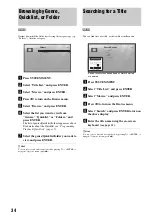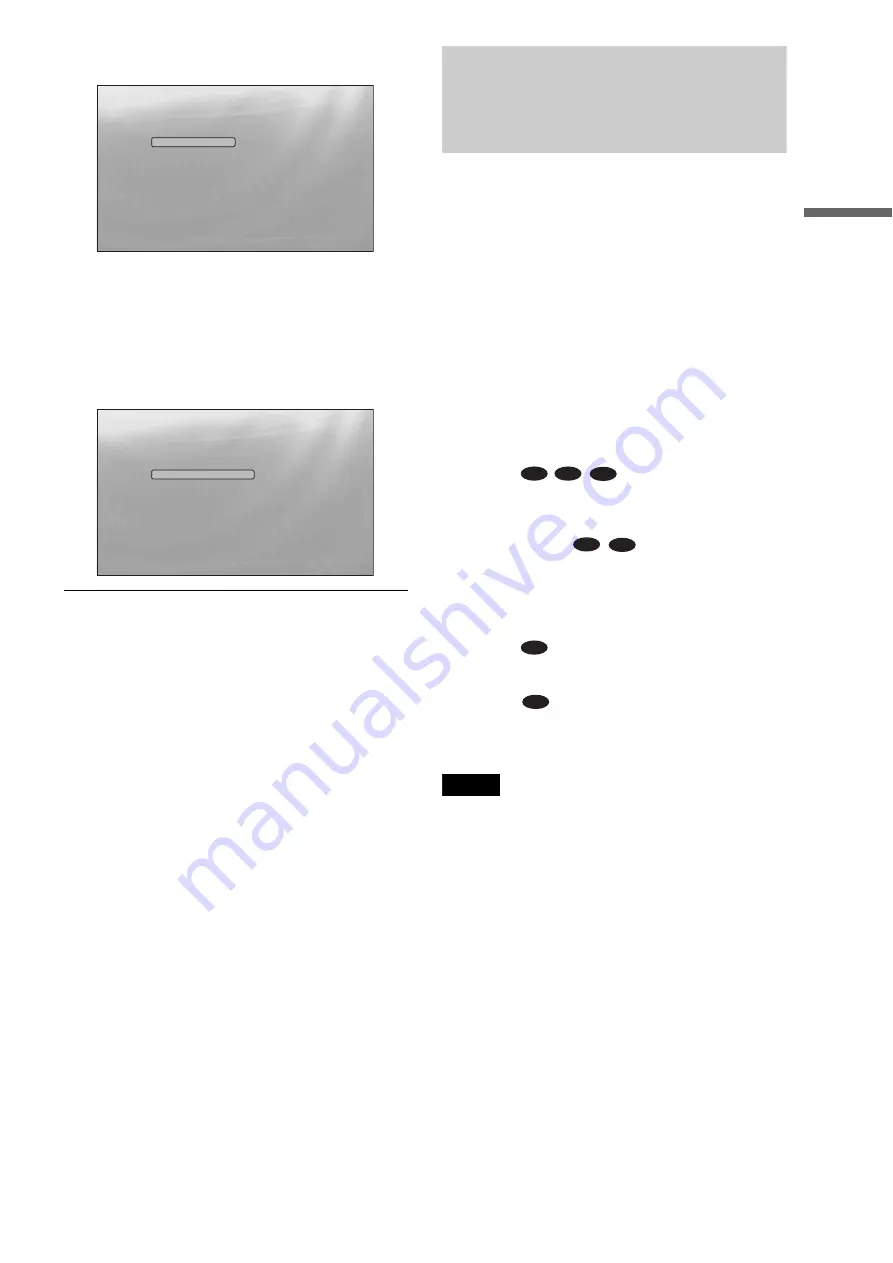
19
Getting S
tarted
g
Select the aspect ratio that matches your TV,
and press ENTER.
◆
If you have a wide screen TV or a 4:3 standard TV
with a wide screen mode
Select “16:9”
◆
If you have a 4:3 standard TV
Select “4:3”
.
h
Select “Finish Setup,” and press ENTER.
z
Hints
• If you want to reset these settings to their factory defaults, see
“
• You can re-run “Easy Setup” from “Options” Setup
Step 7: Additional
Adjustments
The following settings and adjustments are necessary when your
connection applies.
For video connection
◆
When using the COMPONENT VIDEO OUT jacks
(Pattern
C
)
• Select the video output resolution for your TV by pressing
VIDEO FORMAT
◆
When using the HDMI OUT jack
(Pattern
D
)
• Select the video output resolution for your TV by pressing
VIDEO FORMAT
• Select the type of video output from the HDMI OUT jack in
“YCbCr/RGBPC (HDMI)” of “Video Setup”
.
For audio connection
◆
When using the DIGITAL OUT (OPTICAL or COAXIAL) jack
to
)
• Set “Dolby Digital” and “DTS” in “Audio Setup”
according to your AV amplifier’s (receiver’s) decoder.
◆
When using the HDMI OUT jack
(HDMI connection of
,
)
• Set “Dolby Digital” and “DTS” in “Audio Setup”
according to your AV amplifier’s (receiver’s) decoder.
• Select the audio output method from the HDMI OUT jack in
“Audio (HDMI)” of “Audio Setup”
◆
When using the AUDIO OUT (L/R) jacks
(Connection
–
)
• Set “DTS Downmix” to “Lt/Rt” in “Audio Setup”
.
◆
When using the 5.1CH OUTPUT jacks
(Connection
–
• Set “Audio Output Mode” to “5.1 Channel” in “Speakers”
Setup
, and adjust the “Speaker Setup” setting for
your system.
Notes
• If you connect a component that does not conform to the selected audio
signal, a loud noise (or no sound) will come out from the speakers,
which could damage your ears or speakers.
• If you connect using the HDMI OUT jack or COMPONENT VIDEO
OUT jacks and the picture does not appear clearly, the connected
display device may not be compatible with the progressive signals. In
this case, connect the display device to the S VIDEO jack or the
VIDEO jack (pattern
A
or
B
– see
), re-run the “Easy Setup”
from the “Options” Setup
, and select “S-Video/Video only”
. Also, check the above items again to see if any
additional adjustment is required.
Confirm
Exit
SYSTEM MENU
Select the screen aspect ratio to match
your TV.
TV Type
Easy Setup
16:9
4:3
Confirm
Exit
SYSTEM MENU
Use to select then press ENTER.
Setup is complete!
Enjoy using your BD player!
Easy Setup
Finish Setup
Go Back
B-2
C-2
D-2
D-2
D-3
C-1
D-1
Summary of Contents for BDP S301 - 1080p Blu-ray Disc Player BD/DVD/CD Playback
Page 31: ...31 Basic Operations ...
Page 71: ......