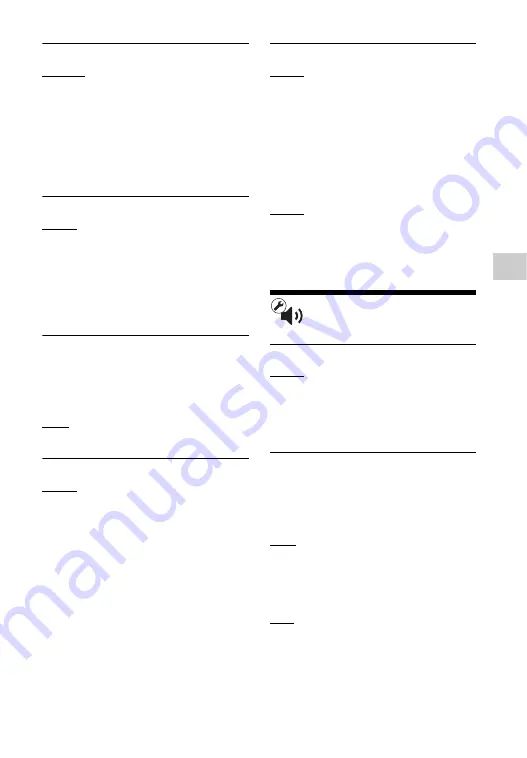
25
Settings and Adjustments
x
[Output Video Format]
[HDMI]: Normally select [Auto]. Select
[Original Resolution] to output the
resolution recorded on the disc. When
the resolution is lower than the SD
resolution, it is scaled up to the SD
resolution.
[
Video]
:
Automatically sets the lowest
resolution.
x
[BD-ROM 24p Output]
[Auto]: Outputs 1920 × 1080p/24 Hz
video signals only when connecting a
1080/24p-compatible TV using the
HDMI OUT jack.
[On]: Turns on the function.
[Off]: Select this when your TV is not
compatible with 1080/24p video signals.
x
[DVD-ROM 24p Output]
[Auto]: Outputs 1920 × 1080p/24 Hz
video signals only when connecting a
1080/24p-compatible TV using the
HDMI OUT jack.
[Off]: Select this when your TV is not
compatible with 1080/24p video signals.
x
[YCbCr/RGB (HDMI)]
[Auto]: Automatically detects the
connected TV type, and switches to the
matching colour setting.
[YCbCr (4:2:2)]: Outputs YCbCr 4:2:2
video signals.
[YCbCr (4:4:4)]: Outputs YCbCr 4:4:4
video signals.
[RGB]: Outputs RGB video signals.
x
[HDMI Deep Colour Output]
[Auto]: Normally select this.
[16bit]/[12bit]/[10bit]: Outputs 16bit/
12bit/10bit video signals when the
connected TV is compatible with Deep
Colour.
[Off]: Select this when the picture is
unstable or colours appear unnatural.
x
[Pause Mode]
[Auto]: Normally select this. Dynamic
moving pictures appear without blurring.
[Frame]: Displays static pictures at high
resolution.
[Audio Settings]
x
[Audio (HDMI)]
[Auto]: Normally select this. Outputs
audio signals according to the status of
the connected HDMI device.
[PCM]: Outputs PCM signals from the
HDMI OUT jack.
x
[DSD Output Mode]
[On]: Outputs DSD signals from the
HDMI OUT jack when playing a Super
Audio CD. When [On] is selected, no
signal is output from other jacks.
[Off]: Outputs PCM signals from the
HDMI OUT jack when playing a Super
Audio CD.
x
[BD Audio MIX Setting]
[On]: Outputs the audio obtained by
mixing the interactive and secondary
audio to the primary audio.
[Off]: Outputs the primary audio only.
Select this to output HD audio signals to
an AV amplifier (receiver).
Summary of Contents for BDP-S390
Page 39: ......
















































