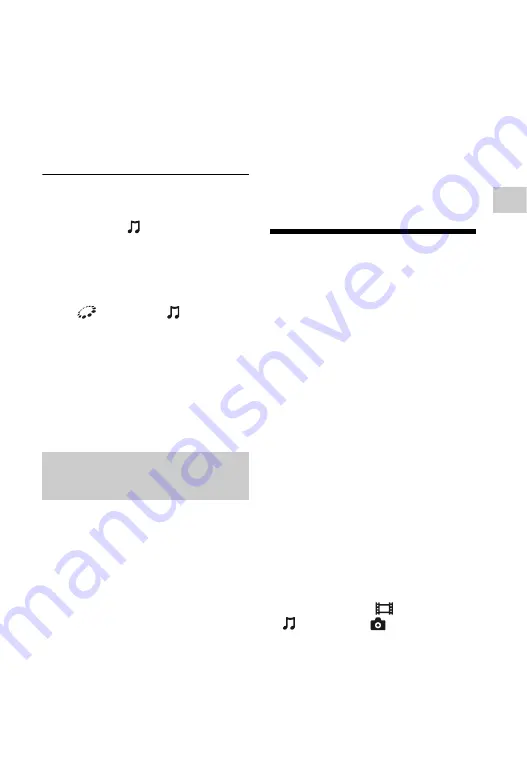
21
Play
ba
ck
1
Prepare for PARTY STREAMING
(party streaming).
• Connect the player to a network
• Connect the products which are
compatible with the PARTY
STREAMING (party streaming)
function to a network.
To use the player as PARTY host
(PARTY host)
Select a track in
[Música] category,
then select [Iniciar PARTY] from the
options menu to start a PARTY (party).
To use the player as PARTY guest
(PARTY guest)
Select [PARTY]
in
[Música]
category, then select the PARTY host
(PARTY host) product icon.
b
The sale and product lineup of products that
are compatible with the PARTY
STREAMING (party streaming) function
differ depending on the area.
“TV SideView” (TV SideView) is a free
mobile application for remote devices
(such as smartphone, etc.). By using “TV
SideView” (TV SideView) with this
player, you can easily enjoy the player
by using the operation on your remote
device. You can launch a service or
application directly from the remote
device and view the disc information
during disc playback. “TV SideView”
(TV SideView) also can be used as a
remote control and software keyboard.
Before you use the “TV SideView”
(TV SideView) device with this player
for the first time, be sure to register the
“TV SideView” (TV SideView) device.
Follow the on-screen instructions on the
“TV SideView” (TV SideView) device
for registration.
b
The registration can only be performed on the
Home Menu.
Available Options
Various settings and playback
operations are available by pressing
OPTIONS (options). The available items
differ depending on the situation.
Common options
x
[Repetir ajuste]:
Sets the repeat
mode.
x
[Menú 3D]:
– [3D simulado]: Adjusts the
simulated 3D (three-dimension)
effect.
– [Ajuste de profundidad 3D]: Adjusts
the depth of 3D (three-dimensional)
image.
– [Reproducción 2D]: Sets playback
to 2D (two-dimension) image.
x
[Reproducir]/[Detener]:
Starts or
stops the playback.
x
[Repr. desde el princ.]:
Plays the
item from the beginning.
x
[Cambiar categoría]:
Switches
category between
[Video],
[Música] and
[Foto] category.
Using “TV SideView”
(TV SideView)
Summary of Contents for BDP-S4100
Page 47: ......
















































