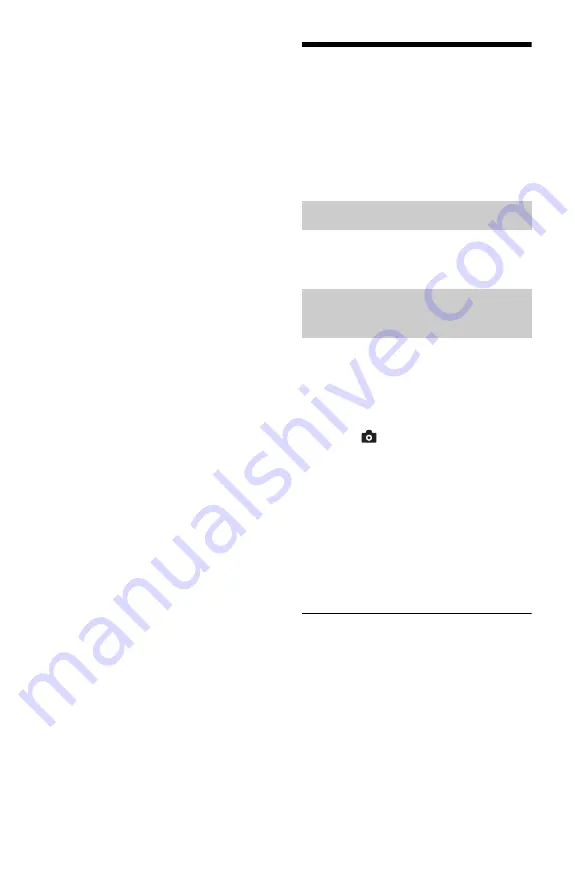
42
b
• Do not remove the USB device during operation.
Stop playback and turn off the file list and folder
list beforehand.
• The player cannot play photo files on a USB
device if it is connected to the USB jack on the
rear panel of the player.
Playing Photo Files via a
Network
You can play photo files on your home
server, such as a DLNA certified PC, by
connecting the player to the network of the
server.
See “Connection Server Settings” on
page 58.
1
Follow steps 1 through 8 of
“Connection Server Settings” on page
58.
2
Press HOME.
3
Select
(Photo) using
<
/
,
.
4
Select a DLNA server using
M
/
m
, and
press ENTER.
The file list or folder list appears.
5
Select a file or folder using
M
/
m
, and
press ENTER.
When you select a folder, select a file in
the folder using
M
/
m
, and press ENTER.
The selected photo file is displayed.
• To play a slideshow, press
N
PLAY.
b
• The following photo files or folders cannot be
displayed in the file or folder list.
– Photo folders in the 10th tree and photo files/
folders in the 11th tree or lower
– Folder numbers 1,000 and above when the total
number of folders and files in a single tree
exceeds 999
• Some server names may not be displayed.
Preparing for the server/player
Playing photo files on a DLNA
server
















































