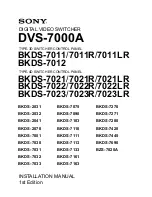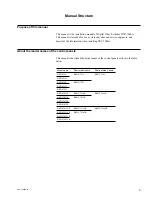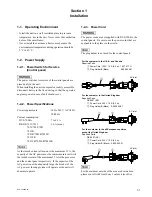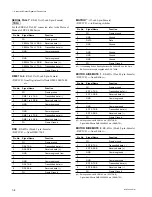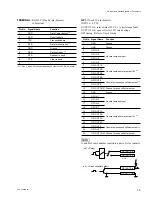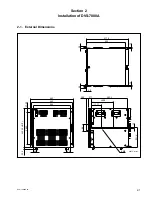DVS-7000AE IM
5
Related manuals
The following manuals are prepared for DVS-7000A.
The part numbers of these manuals as of February, 1999 describe.
.....
User
’
s Guide (Supplied with BZS-7020A)
This manual describes the application and operation of DVS-7000A.
.....
Operation Manual (Supplied with DVS-7000A)
This manual describes the overview, system configuration examples and specifications of
options.
.....
Maintenance Manual Part 1 (Supplied with DVS-7000A)
This manual describes the information for the periodic maintenance, and the
information for the service with predicated on the replacement of the principal
blocks and mounted circuit boards.
Part number : 3-201-864-01
.....
Maintenance Manual Part 2
The following manuals describe the detailed service information. For obtaining,
please contact your local Sony’s sale/service office.
Volume 1 (Block diagrams and Frame wirings)
Part number : 9-967-615-03
Supplement 4
Part number : 9-967-615-84
Volume 2
(Spare parts, Service overview and Replacement of main parts)
Part number : 9-967-616-03
Supplement 5
Part number : 9-967-616-85
Volume 3 (Semiconductor pin assignments)
Part number : 9-967-617-03
Supplement 3
Part number : 9-967-617-83
Volume 4 (Board layouts)
Part number : 9-967-618-03
Supplement 4
Part number : 9-967-618-84
Volume 5 (Schematic diagrams 1 A through I)
Part number : 9-967-624-03
Supplement 3
Part number : 9-967-624-83
Volume 6 (Schematic diagrams 2 K through Z)
Part number : 9-967-625-02
Supplement 4
Part number : 9-967-625-84