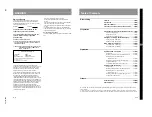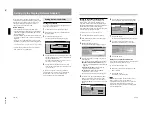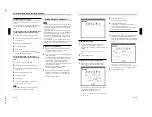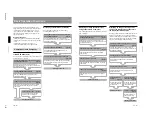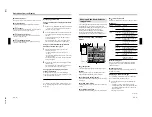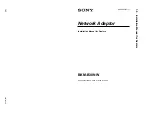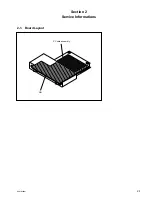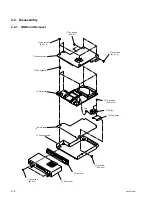1-11
BKM-B30NW
20
(GB)
Operations from a Computer
Running a slide show using an image file
stored in the Display (Network Adaptor) or
memory card
You can run a slide show using an image file stored in
the Display (Network Adaptor) or memory card by
operating the Display only.
Selecting the files you want to use for your slide
show
(page 36)
Click the folder which contains the files you want. All the
slides contained in the folder are displayed in thumbnail
windows.
Selecting the slides you want to use for a slide show
(page 36)
Select the slides you want to use. If you want to select all
the slides displayed in thumbnail windows, click Select
all from the Slide Show menu.
Setting up an image (page 36)
Zooming or rotating a slide.
Running a slide show
Select how to advance a slide. A slide show starts.
Connecting to the Internet
Basic Operation Flowcharts
Starting the Image
Viewer
(page 35)
Click Image Viewer.
Starting the Image
Viewer
(page 35)
Double-click the Image
Viewer icon.
Starting the Internet
Browser
(page 37)
Click Internet Browser.
Starting the Internet
Browser
(page 37)
Double-click the Internet
Browser icon.
[Start up] window
[Desktop] window
[Start up] window
[Desktop] window
21
(GB)
Operations from a Computer
Names and functions of the Application
Select window
Having access to the Display (Network Adaptor) opens
the Application Select window. The following shows
the names and functions of the icons and buttons in the
window.
4
2
3
5
1
8
7
6
1
Language select button
Clicking
opens the language select drop-down list.
Each window has help sentences shown on the lower
part of the window. You can display them in English,
French, German, Spanish, Italian or Japanese.
2
FILE MANAGER icon
Starts the File Manager to manage the files stored in
the Display (Network Adaptor).
3
IMAGE VIEWER icon
Opens the setup window for displaying image files.
4
PRESENTATION VIEWER icon
Opens the select window for starting the PowerPoint
viewer (Slide Viewer) or Excel viewer (Worksheet
Viewer).
5
Help
Resting the pointer over each item displays the
instructions for the item. This makes your operations
easier in each window.
6
Input select menu
Select the input to the Display.
7
Aspect ratio select memu
Sets the aspect ratio of the picture.
Preparations
Starting the browser to have access to the
Display (Network Adaptor)
In order to control the Display (Network Adaptor)
from a computer, you have to access the Display
(Network Adaptor) by starting the browser on the
computer. Suitable browsers are Internet Explorer 4.0
or later versions, and Netscape Navigator 4.5x or 4.7x
version.
1
Turn on the Display.
2
Press the OPTION key on the Remote Commander
to set the input to INPUT 3 PC.
3
Switch on the computer.
4
Start the browser on the computer.
5
Enter the IP address of the Display (Network
Adaptor).
Type “http://xxx.xxx.xxx.xxx (for the IP address of
the Display).”
You can verify the IP address as it is displayed on
the task bar in the Start up and Desktop View
windows.
The Application Select window appears.
When the password is set for the Display, the
password setting dialog box appears. Enter the
Name and Password for User.
For information on the Application Select window, see
“Names and functions of the Application Select
window.”
Operations that follow the above steps are shown
on pages 22 (GB) to 30 (GB).
Notes
• Do not have access to the Display (Network Adaptor)
from two or more computers simultaneously.
• If the browser of your computer is set to “Access the
Internet using a proxy server,” enter the IP address of
the Display (Network Adaptor) in the box “Access
the Internet without using a proxy server” when you
have access to the Display (Network Adaptor) from
your computer.
• If the browser on a computer exits without closing the
application, the Display automatically returns to the
initial Desktop View window after about 30 seconds.
In this case, restart the browser.
Operation
(continued)