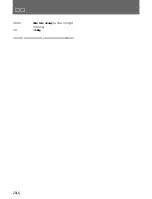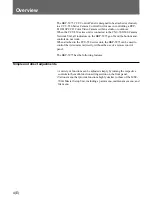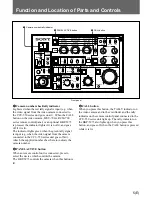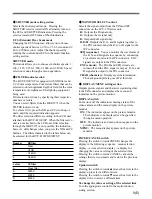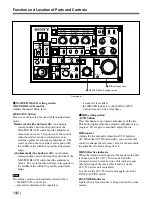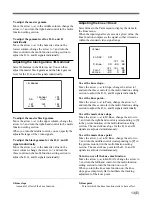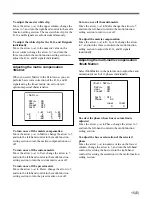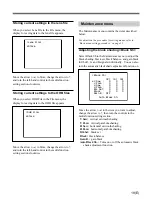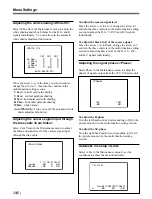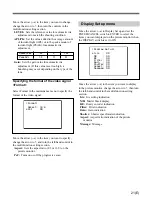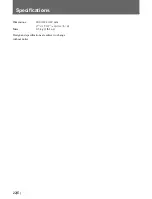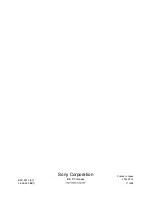14(E)
Menu Settings
Adjusting the auto knee function
<Auto Knee>
Select AutoKnee in the paint menu to display the items
in the Auto Knee menu.
To turn on or off the auto knee function
Move the arrow (
t
) to Auto Knee, change the arrow
to ?, and turn the right-hand control in the multi-
function setting section to turn it on or off.
To turn on or off the adaptive knee function
Move the arrow (
t
) to Adaptive Knee, change the
arrow to ?, and turn the right-hand control in the multi-
function setting section to turn it on or off.
To set the limit for auto knee point or to set the
auto knee slope
Move the arrow (
t
) to the numeric value on the
lowest column, change the arrow to ?, and turn the
left-hand control (for setting the limit for auto knee
point) or turn the right-hand control (for setting the
auto knee slope) in the multi-function setting section.
Adjusting the V-modulation shading
<V.Mod>
Select V.Mod in the Paint menu to adjust the master
V-modulation shading and the V-modulation shading
for the R, G, and B signals individually.
To adjust the master V-modulation shading
Move the arrow (
t
) to the upper column, change the
arrow to ?, and turn the right-hand control in the multi-
function setting section.
To adjust the V-modulation for the R, G, and B
signals individually
Move the arrow (
t
) to the numeric value on the
lower column, change the arrow to ?, and turn the three
controls in the multi-function setting section to adjust
the R, G, and B signals individually.
Adjusting the white clip <W.Clip>
When you select W.Clip in the Paint menu, you can
adjust the master white clip level and white clip level
for the R, G, and B signals individually.
<Auto Knee>
[P.Limit] [Slope]
c
0 0
Knee : ON
Auto Knee : OFF
Adaptive Knee : OFF
<V.Mod>
[M]
ON 99
[R] [G] [B]
c
-99 0 99
<W.Clip>
[M]
ON 99
[R] [G] [B]
c
-99 0 99