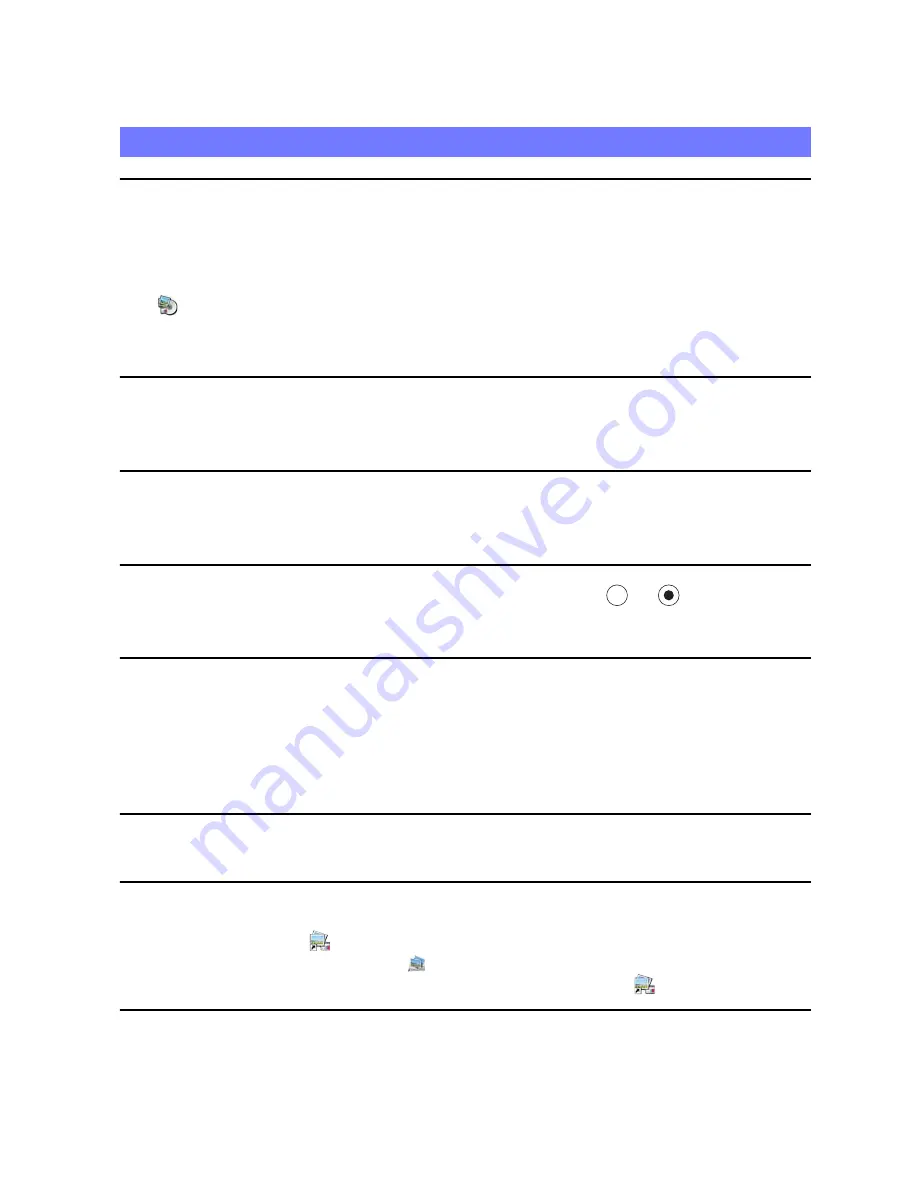
36
Using the software
1
Turn on your computer, and insert the CD-ROM (supplied) into the CD-ROM
drive.
The installation menu screen appears.
• If it does not appear, double-click [Computer] (in Windows XP, [My Computer])
t
(SONYPMB).
• If the AutoPlay screen appears, select “Run Install.exe” and follow the instructions that appear on the
screen to proceed with the installation.
2
Click [Install].
The “Choose Setup Language” screen appears.
3
Select the desired language, then proceed to the following screen.
The “License Agreement” screen appears.
4
Carefully read the agreement, click the radio button (
t
) to accept the
terms of the agreement, and then click [Next].
5
Follow the instructions on the screen to complete the installation.
• To continue the installation, connect the camera to the computer halfway through this step (page 31).
• When the restarting confirmation message appears, restart the computer following the instructions on
the screen.
• DirectX may be installed depending on the system environment of your computer.
6
Remove the CD-ROM after the installation is complete.
7
Start up the software.
To start up “PMB”, click
(PMB) on the desktop.
For the detailed operation method, click
(PMB Help).
To start up “PMB” from the Start menu, select [Start]
t
[All programs]
t
(PMB).
Installing “PMB (Picture Motion Browser)”
















































