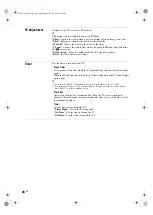34
GB
Troubleshooting
Check whether the
1
(standby) indicator is
flashing in red.
When it is flashing
The self-diagnosis function is activated.
1
Count how many
1
(standby) indicator
flashes between each two second break.
For example, the indicator flashes three times, then
there is a two second break, followed by another
three flashes, etc.
2
Press
1
on the top edge of the TV to turn it
off, disconnect the mains lead, and inform
your dealer or Sony service centre of how
the indicator flashes (number of flashes).
When it is not flashing
1
Check the items in the tables below.
2
If the problem still persists, have your TV
serviced by qualified service personnel.
Picture
No picture (screen is dark) and no sound
• Check the aerial connection.
• Connect the TV to the mains, and press
1
on the top edge
of the TV.
• If the
1
(standby) indicator lights up in red, press
"/1
.
No picture or no menu information from equipment
connected to the scart connector
• Press
/
to display the connected equipment list,
then select the desired input.
• Check the connection between the optional equipment and
the TV.
Double images or ghosting
• Check the aerial connection.
• Check the aerial location and direction.
Only snow and noise appear on the screen
• Check if the aerial is broken or bent.
• Check if the aerial has reached the end of its serviceable
life (three to five years in normal use, one to two years at
the seaside).
Distorted picture (dotted lines or stripes)
• Keep the TV away from electrical noise sources such as
cars, motorcycles, hair-dryers or optical equipment.
• When installing optional equipment, leave some space
between the optional equipment and the TV.
• Check the aerial connection.
• Keep the aerial cable away from other connecting cables.
Picture or sound noise when viewing a TV channel
• Adjust “AFT” (Automatic Fine Tuning) to obtain better
picture reception (page 28).
Some tiny black points and/or bright points appear
on the screen
• The picture of a display unit is composed of pixels. Tiny
black points and/or bright points (pixels) on the screen do
not indicate a malfunction.
No colour on programmes
• Select “Reset” (page 22).
No colour or irregular colour when viewing a
signal from the
3 sockets
• Check the connection of the
3 sockets and check if
each sockets are firmly seated in their respective sockets.
Sound
No sound, but good picture
• Press
2
+/– or
%
(Mute).
• Check if the “Speaker” is set to “TV Speaker” (page 24).
Channels
The desired channel cannot be selected
• Switch between digital and analogue mode and select the
desired digital/analogue channel.
Some channels are blank
• Scrambled/Subscription only channel. Subscribe to the
pay TV service.
• Channel is used only for data (no picture or sound).
• Contact the broadcaster for transmission details.
Digital channels are not displayed
• Contact a local installer to find out if digital transmissions
are provided in your area.
• Upgrade to a higher gain aerial.
General
The TV turns off automatically (the TV enters
standby mode)
• Check if the “Sleep Timer” or the “Off Time” are
activated (page 26).
• If no signal is received and no operation is performed in
the TV mode for 10 minutes, the TV automatically
switches to standby mode.
The TV turns on automatically
• Check if the “On Time” is activated (page 26).
Some input sources cannot be selected
• Select “AV Preset” and cancel “Skip” of the input source
(page 27).
The remote does not function
• Replace the batteries.
A channel cannot be added to the Favourite list
• Up to 999 channels can be stored in the Favourite list.
HDMI equipment does not appear on “HDMI Device
List”
• Check that your equipment is HDMI control compatible
equipment.
010COV.book Page 34 Monday, September 24, 2007 10:08 AM