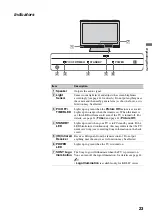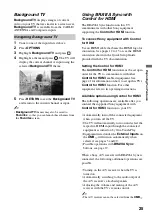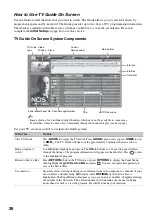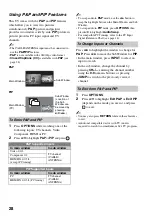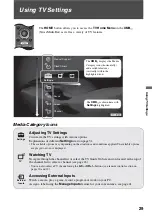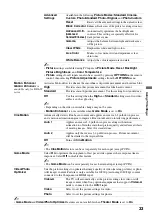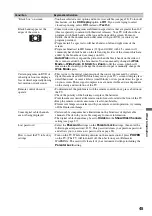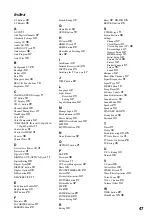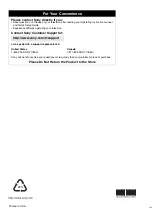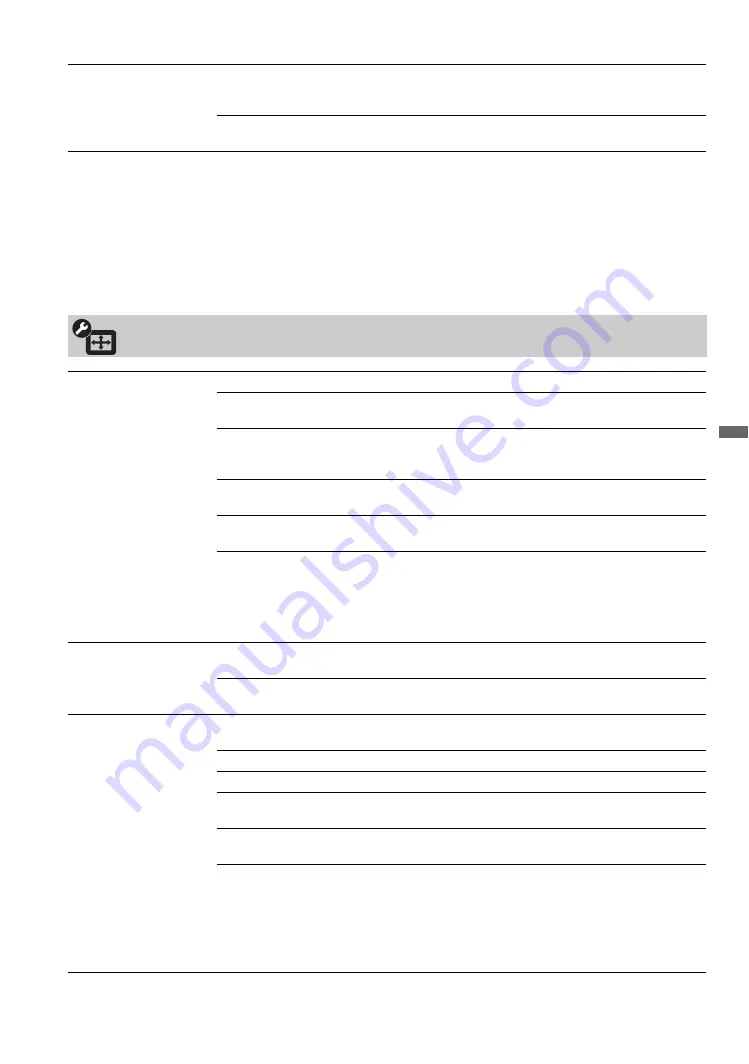
35
Usin
g TV Se
tting
s
Audio Out
Easy control of volume
adjustment
Fixed
Select to fix the audio output and allow you to adjust the volume with
your audio system’s remote control. (The TV’s remote control’s
VOL
and
MUTING
buttons have no effect on the
Audio Out
.)
Variable
Select to control the volume of your TV’s speakers or audio system
with your TV’s remote control.
~
•
Alternate Audio
is available only for digital programs. If the program you are watching is also available in other
languages from the audio tracks, and if that language is what you have selected in the
Language
setting, your TV
will automatically switch to the matching language with the
Alternate Audio
feature. The
Alternate Audio
option may be accessed by pressing
OPTIONS
on the remote control when an alternate audio stream is available
from the broadcaster.
Screen Settings
Wide Mode
Wide Zoom
Fills the screen with minimum distortion.
Normal
Displays the 4:3 picture in its original aspect ratio when the original
source is 4:3.
Full
Enlarges the picture horizontally to fill the screen when the original
source is 4:3. When the original source is 16:9 (High-definition
source), select this mode to display the 16:9 picture in its original size.
H Stretch
Enlarges the picture horizontally to fill the screen when the original
source is 16:9. It is useful for HD channels with 4:3 content.
Zoom
Select to enlarge the picture horizontally and vertically to fill the
screen while maintaining the aspect ratio.
~
•
Wide Mode
can also be accessed by pressing
WIDE
on the remote control.
• See
WIDE
button description on page 22 for accessing the
Wide Mode
.
•
Normal
is available with 480i or 480p sources only.
•
H Stretch
is only available with 720p, 1080i, 1080p and 1080/24p sources.
Auto Wide
On
Automatically changes
Wide Mode
setting based upon content. If
frequent screen changes are disturbing to you, select
Off
.
Off
Turns off the
Auto Wide
option. Choose a
Wide Mode
from the
Wide Mode
option.
4:3 Default
Select the default screen
mode to use for 4:3
sources
Wide Zoom
Enlarges the 4:3 picture to fill the 16:9 screen, displaying as much of
the original image as possible.
Normal
Displays the 4:3 picture in its original aspect ratio.
Full
Select to enlarge the 4:3 picture horizontally only, to fill the screen.
Zoom
Select to enlarge the picture horizontally and vertically to fill the
screen while maintaining the aspect ratio.
Off
Select to continue using the current
Wide Mode
setting when the
channel or input is changed.
~
•
4:3 Default
is not available if
Auto Wide
is set to
Off
.
• If
4:3 Default
is set to anything but
Off
, the
Wide Mode
setting applies only to the
current channel. When you change channels (or inputs),
Wide Mode
is automatically
replaced with the
4:3 Default
setting for 4:3 sources. To retain the current
Wide Mode
setting as channels and inputs are changed, set
4:3 Default
to
Off
.
(Continued)