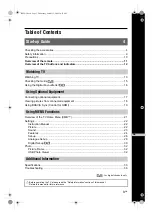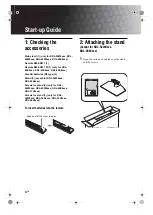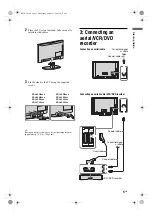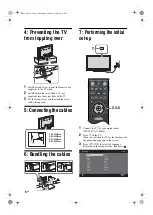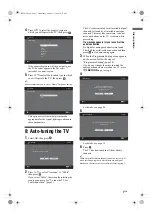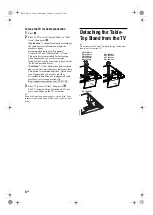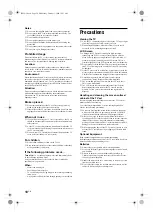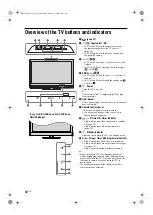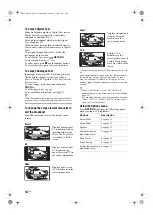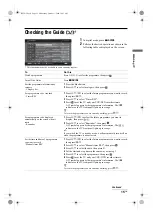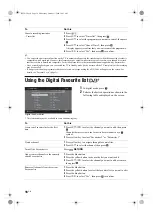Printed in Spain
3-298-243-
13
(1)
U
For useful information about Sony products
© 2008 Sony Corporation
3-298-243-
13
(1)
U
LCD Digital Colour TV
Operating Instructions
KDL-52W40xx
KDL-52W42xx
KDL-46W40xx
KDL-46W42xx
KDL-40W40xx
KDL-40W42xx
KDL-32W40xx
KDL-32W42xx
KDL-40E40xx
KDL-32E40xx
KDL-26E40xx
KDL-37V45xx
KDL-37V47xx
KDL-32V45xx
KDL-32V47xx
KDL-26V45xx
KDL-26V47xx