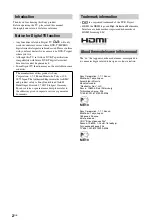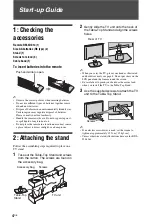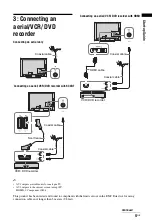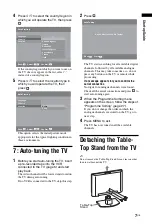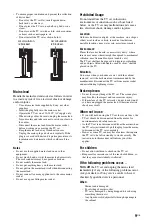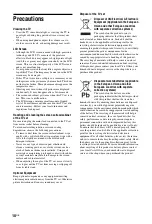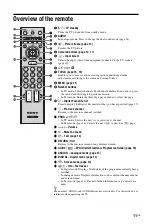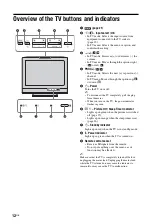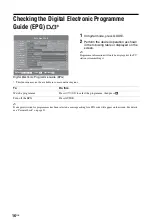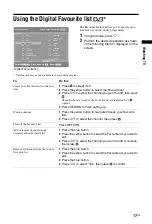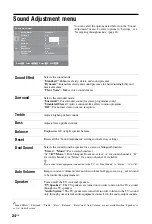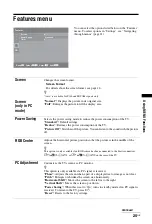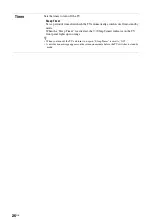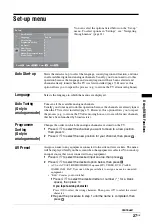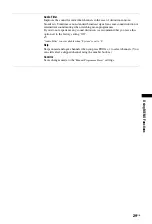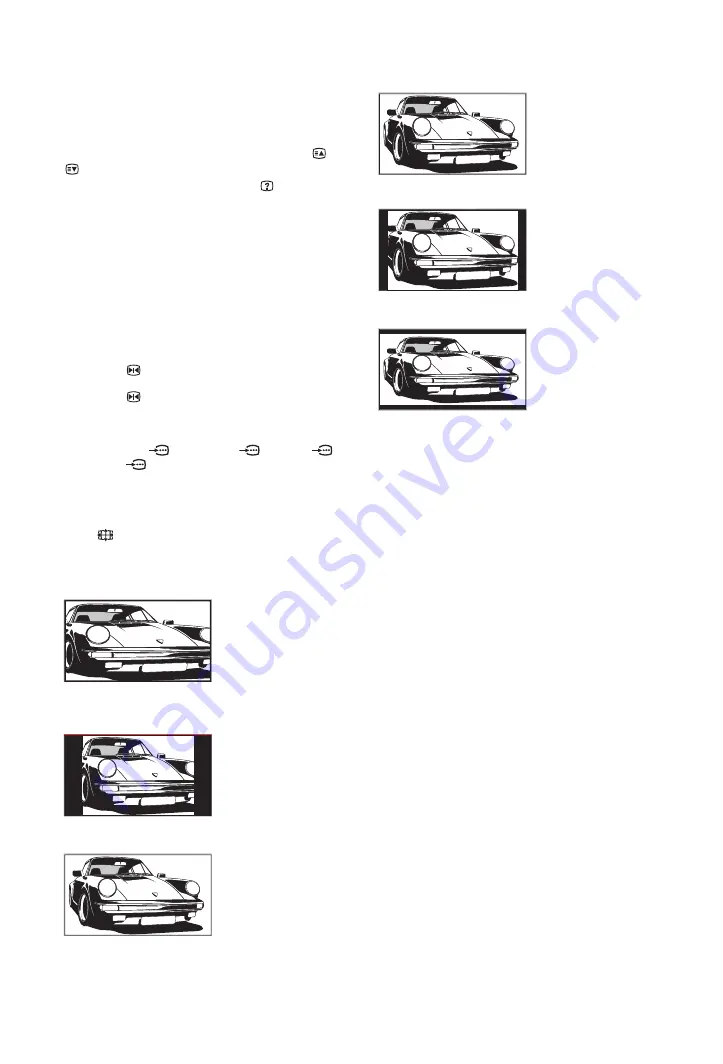
14
GB
To access Text
Press
/
. Each time you press
/
, the display
changes cyclically as follows:
Text
t
Text over the TV picture (mix mode)
t
No
Text (exit the Text service)
To select a page, press the number buttons or
/
.
To reveal hidden information, press
.
z
When four coloured items appear at the bottom of the Text
page, Fastext is available. Fastext allows you to access
pages quickly and easily. Press the corresponding coloured
button to access the page.
Picture Freeze
Freezes the TV picture (e.g. to make a note of a
telephone number or recipe).
1
Press
on the remote control.
2
Press
again to return to normal TV
mode.
z
Not available for
Component,
HDMI1,
HDMI2 and
PC input.
To change the screen format manually to
suit the broadcast
Press
repeatedly to select the desired screen
format.
* Parts of the top and bottom of the picture may be cut off.
~
• Depending on the signal, some screen formats may not
be selectable.
• Some characters and/or letters at the top and the bottom
of the picture may not be visible in “Smart”.
z
You can adjust the vertical position of the picture when
selecting “Smart”, “Zoom” or “14/9”. Press
F
/
f
to move
up or down (e.g. to read subtitles).
Smart
*
Displays
conventional 4:3
broadcasts with an
imitation wide screen
effect. The 4:3 picture
is stretched to fill the
screen.
4/3
Displays
conventional 4:3
broadcasts (e.g. non-
wide screen TV) in
the correct
proportions.
Wide
Displays wide screen
(16:9) broadcasts in
the correct
proportions.
Zoom
*
Displays
cinemascopic (letter
box format)
broadcasts in the
correct proportions.
14/9
*
Displays 14:9
broadcasts in the
correct proportions.
As a result, black
border areas are
visible on the screen.
Subtitle
*
Displays
cinemascopic (letter
box format)
broadcasts with
subtitles on the
screen.
Auto
• “Screen Format” is set to “Auto”, automatically changes
the screen format to suit the broadcast signal.
• “Auto” is available for PAL and SECAM signals only.