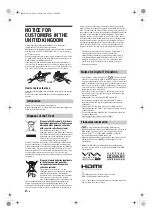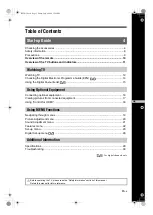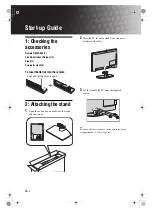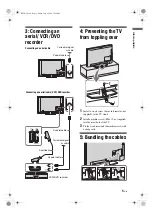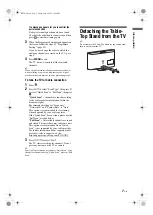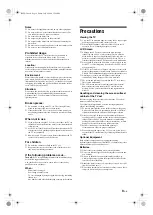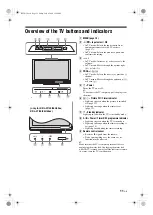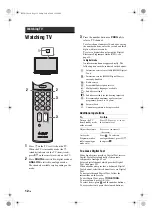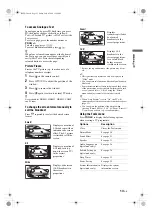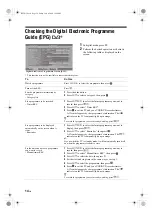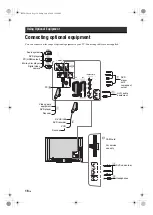Printed in Slovak Republic
4-114-592-
11
(1)
U
For useful information about Sony products
© 2008 Sony Corporation
4-114-592-
11
(1)
U
LCD Digital Colour TV
Operating Instructions
KDL-37S40xx
KDL-32S40xx
KDL-26S40xx
KDL-37U40xx
KDL-32U40xx
KDL-26U40xx
KDL-37V40xx
KDL-37V42xx
KDL-32V40xx
KDL-32V42xx
KDL-26V40xx
KDL-26V42xx
000COV_0mm(110)m.indd 1
000COV_0mm(110)m.indd 1
03/07/2008 11:39:29
03/07/2008 11:39:29