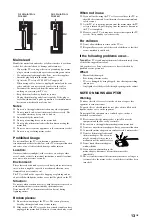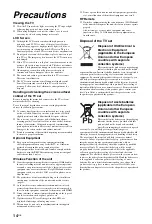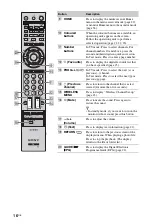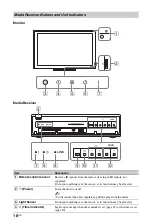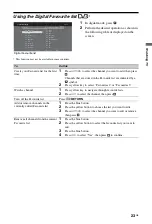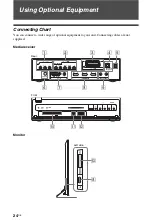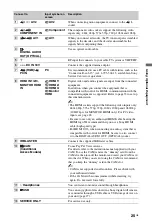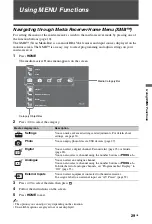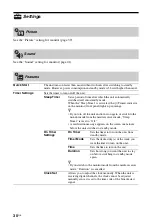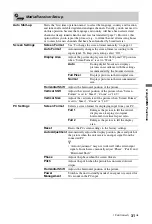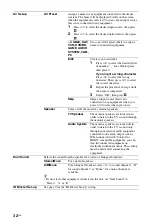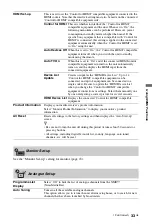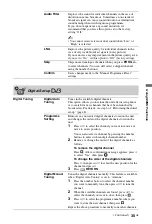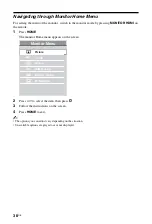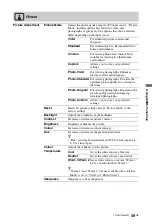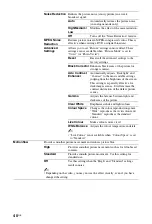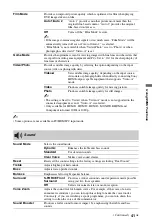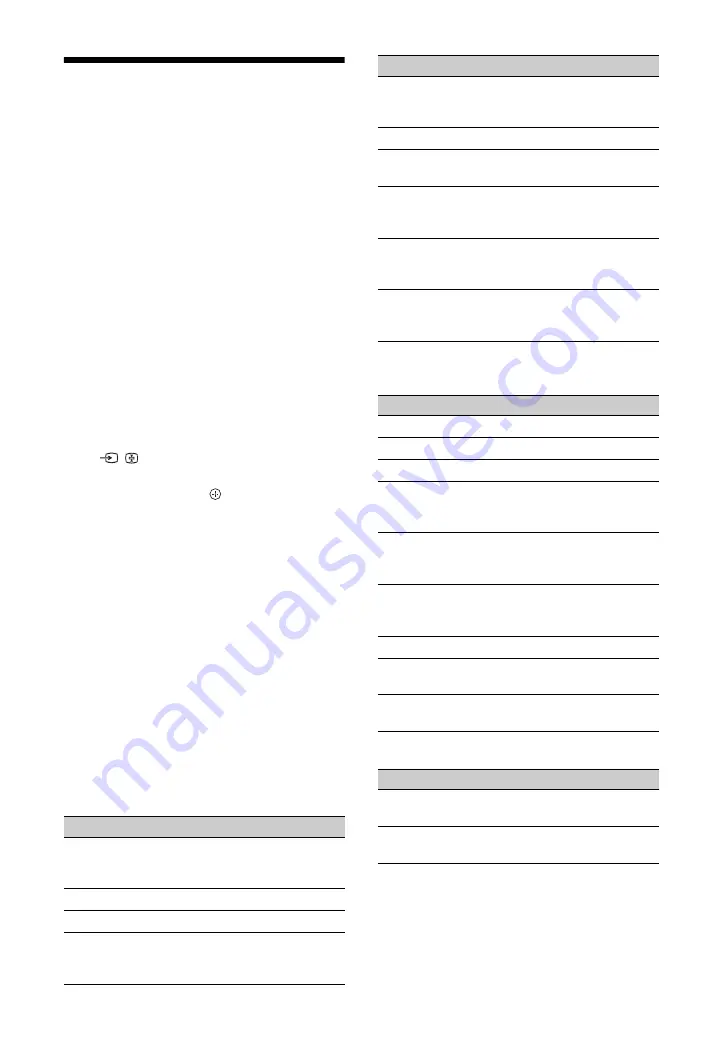
26
GB
Viewing Pictures from
Connected Equipment
Switch on the connected equipment, then
perform one of the following operation.
For equipment connected to the scart
sockets using a fully-wired 21-pin scart lead
Start playback on the connected equipment.
The picture from the connected equipment
appears on the screen.
For an auto-tuned VCR/ DVD recorder
In analogue mode, press
PROG +/–
, or the
number buttons, to select the video channel.
For equipment connected to MONITOR
HDMI socket
Press
MONITOR HDMI
.
For other connected equipment
Press
/
to display a list of connected
equipment. Press
F
/
f
to select the desired
input source, then press .
The highlighted item is automatically selected
if you do not perform any operation for two
seconds after pressing
F
/
f
.
If you have set an input source to “Skip” in the
“AV Preset” menu (page 32), that input source
does not appear in the list.
z
• To return to normal TV mode, press
DIGITAL
/
ANALOG
.
Using the Options menu
Press
OPTIONS
to display the following
options when viewing pictures from connected
equipment.
When equipment is connected to the media
receiver sockets
When equipment is connected to the
MONITOR HDMI socket
If wireless communication is not successful
Option
Description
Picture Mode (except
PC/HDMI PC input
mode)
Sound Mode
Speaker
Motionflow (except
PC/HDMI PC input
mode)
Sleep Timer (except
PC/HDMI PC input
mode)
Power Saving
Use MONITOR
HDMI
Switch to MONITOR
HDMI input.
Auto Adjustment (in
PC/HDMI PC input
mode only)
Horizontal Shift (in
PC/HDMI PC input
mode only)
Device Control (in
HDMI input mode
only)
Option
Description
Picture Adjustment
Sound
Power Saving
Motionflow (except
HDMI PC input
mode)
Horizontal Shift (in
HDMI PC input
mode only)
Vertical Shift (in
HDMI PC input
mode only)
Device Control
HDMI Device
Selection
Use Media Receiver
Switch to media receiver
inputs.
Option
Description
Wireless Channel
Set-up
Use MONITOR
HDMI
Switch to MONITOR
HDMI input.
Option
Description
Summary of Contents for BRAVIA 4-115-568-12(1)
Page 51: ......