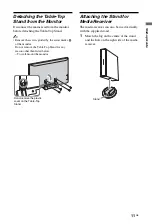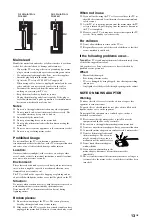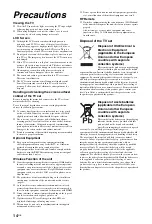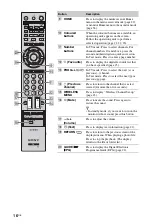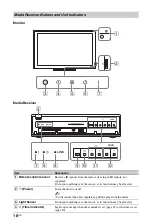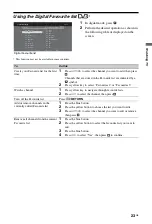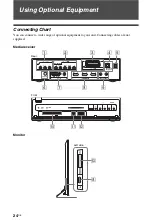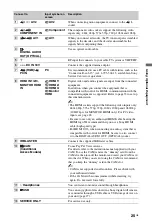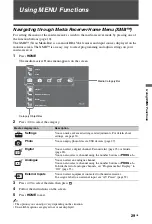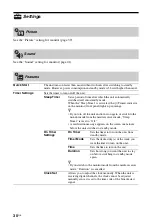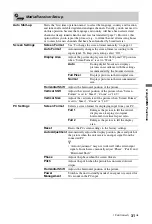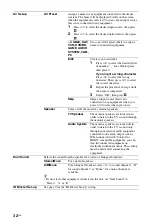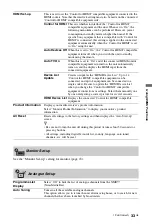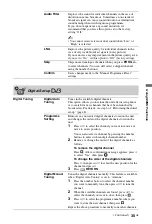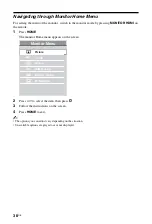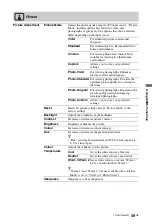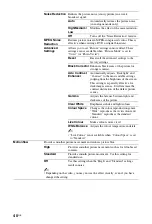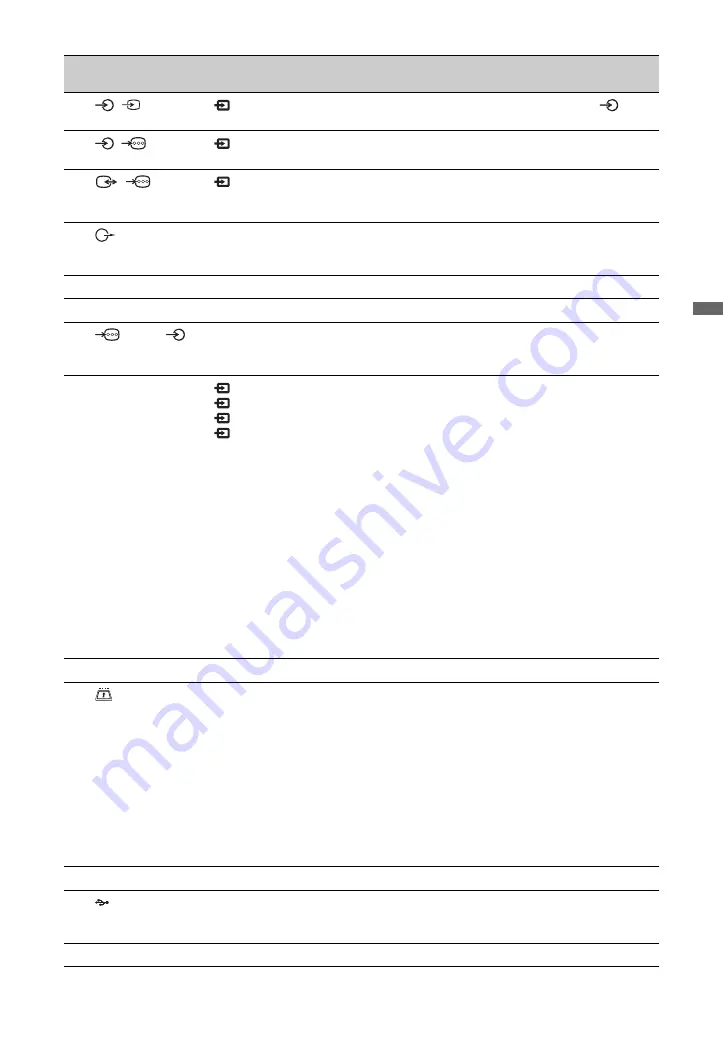
25
GB
Usin
g O
p
tion
al Eq
uipm
ent
Connect to
Input symbol on
screen
Description
1
/
AV2
AV2
When connecting mono equipment, connect to the
L
socket.
2
/
COMPONENT IN
Component
The component video sockets support the following video
inputs only: 480i, 480p, 576i, 576p, 720p, 1080i and 1080p.
3
/
AV1
AV1
When you connect a decoder, the TV tuner outputs scrambled
signals to the decoder, and the decoder unscrambles the
signals before outputting them.
4
DIGITAL AUDIO
OUT (OPTICAL)
Use an optical audio cable.
5
8
RF input that connects to your cable TV system or VHF/UHF.
6
!
DC IN 18V
Connects the supplied mains adaptor.
7
(RGB)/
PC IN
PC
It is recommended to use a PC cable with ferrites, such as the
“Connector, D-sub 15” (ref. 1-793-504-13, available in Sony
Service Centre) or equivalent.
8
HDMI IN 1/2/3,
MONITOR HDMI
IN
HDMI 1/
HDMI 2/
HDMI 3/
Monitor
HDMI
Digital video and audio signals are input from the connected
equipment.
In addition, when you connect the equipment that is
compatible with control for HDMI, communication with the
connected equipment is supported. Refer to page 33 to set up
this communication.
~
• The HDMI sockets support the following video inputs only:
480i, 480p, 576i, 576p, 720p, 1080i, 1080p and 1080/24p
(1080/24p is for MONITOR HDMI only). For PC video
inputs, see page 48.
• Be sure to use only an authorised HDMI cable bearing the
HDMI logo.We recommend that you use a Sony HDMI
cable (high speed type).
• For HDMI 1/2/3, when connecting an audio system that is
compatible with control for HDMI, be sure to also connect
it to the DIGITAL AUDIO OUT (OPTICAL) socket.
9
IR BLASTER
Connects the supplied IR Blaster cables.
0
CAM
(Conditional
Access Module)
To use Pay Per View services.
For details, refer to the instruction manual supplied with your
CAM. To use the CAM, remove the “dummy” card from the
CAM slot, then turn off the monitor and insert your CAM card
into the slot. When you are not using the CAM, we recommend
that you keep the “dummy” card in the CAM slot.
~
• CAM is not supported in all countries. Please check with
your authorised dealer.
• If the CAM card becomes jammed while inserting, try
again. Do not insert forcefully.
qa
i
Headphones
You can listen to monitor sound through headphones.
qs
USB
You can enjoy photo files stored in a Sony digital still camera
or camcorder through a USB cable or USB storage device on
your unit (page 27).
qd
SERVICE ONLY
For service use only.
Summary of Contents for BRAVIA 4-115-568-12(1)
Page 51: ......