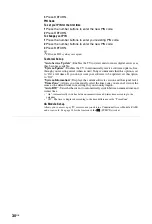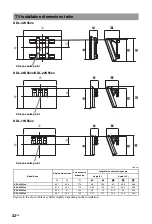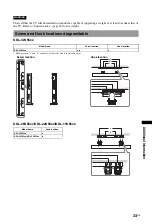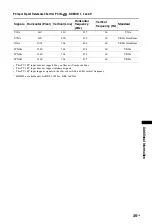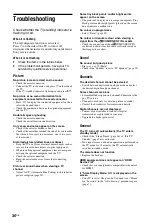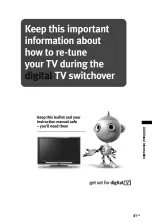36
GB
Troubleshooting
Check whether the
1
(standby) indicator is
flashing in red.
When it is flashing
The self-diagnosis function is activated.
Press
1
on the side of the TV to turn it off,
disconnect the mains lead, and inform your dealer or
Sony service centre.
When it is not flashing
1
Check the items in the tables below.
2
If the problem still persists, have your TV
serviced by qualified service personnel.
Picture
No picture (screen is dark) and no sound
• Check the aerial connection.
• Connect the TV to the mains, and press
1
on the side of
the TV.
• If the
1
(standby) indicator lights up in red, press
"/1
.
No picture or no menu information from
equipment connected to the scart connector
• Press
to display the connected equipment list, then
select the desired input.
• Check the connection between the optional equipment
and the TV.
Double images or ghosting
• Check the aerial connection.
• Check the aerial location and direction.
Only snow and noise appear on the screen
• Check if the aerial is broken or bent.
• Check if the aerial has reached the end of its serviceable
life (three to five years in normal use, one to two years
at the seaside).
Distorted picture (dotted lines or stripes)
• Keep the TV away from electrical noise sources such as
cars, motorcycles, hair-dryers or optical equipment.
• When installing optional equipment, leave some space
between the optional equipment and the TV.
• Check the aerial connection.
• Keep the aerial cable away from other connecting
cables.
Picture or sound noise when viewing a TV
channel
• Adjust “AFT” (Automatic Fine Tuning) to obtain better
picture reception (page 28).
Some tiny black points and/or bright points
appear on the screen
• The picture of a display unit is composed of pixels. Tiny
black points and/or bright points (pixels) on the screen
do not indicate a malfunction.
No colour on programmes
• Select “Reset” (page 25).
No colour or irregular colour when viewing a
signal from the
COMPONENT IN sockets
• Check the connection of the
COMPONENT IN
sockets and check if each sockets are firmly seated in
their respective sockets.
Sound
No sound, but good picture
• Press
2
+ or
%
(Mute).
• Check if the “Speaker” is set to “TV Speaker” (page 25).
Channels
The desired channel cannot be selected
• Switch between digital and analogue mode and select
the desired digital/analogue channel.
Some channels are blank
• Scrambled/Subscription only channel. Subscribe to the
pay TV service.
• Channel is used only for data (no picture or sound).
• Contact the broadcaster for transmission details.
Digital channels are not displayed
• Contact a local installer to find out if digital
transmissions are provided in your area.
• Upgrade to a higher gain aerial.
General
The TV turns off automatically (the TV enters
standby mode)
• Check if the “Sleep Timer” (page 26) or “Idle TV
Standby” (page 26) is activated.
• If no signal is received and no operation is performed in
the TV mode for 15 minutes, the TV automatically
switches to standby mode.
The remote does not function
• Replace the batteries.
HDMI equipment does not appear on “HDMI
Device List”
• Check that your equipment is compatible with control
for HDMI.
If “Store Display Mode: On” is displayed on the
screen
• Your TV is set to “Shop” mode. You need to set “Home”
for “Location” in the “Auto Start-up” procedure again
(page 7).
Summary of Contents for BRAVIA 4-127-735-12(1)
Page 37: ...37 GB Additional Information ...
Page 38: ...38 GB ...
Page 39: ...39 GB Additional Information ...
Page 40: ...40 GB ...
Page 41: ...41 GB Additional Information ...
Page 42: ...42 GB ...