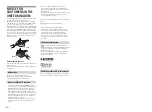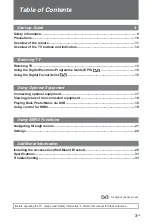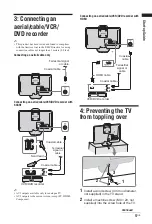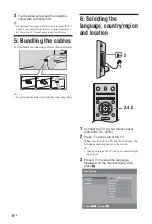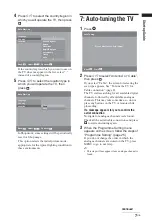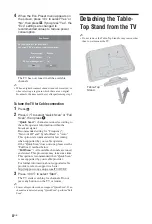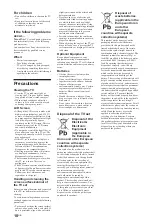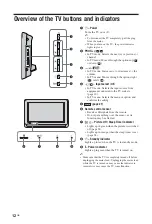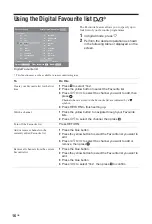Reviews:
No comments
Related manuals for BRAVIA 4-160-344-11(1)

2013 CUE
Brand: Cadillac Pages: 27

MPAC-18
Brand: Computer Dynamics Pages: 40

8.5" Color Passive LCD Touch Panels
Brand: AMX Pages: 52

POC-W152
Brand: Advantech Pages: 2

LZ-612IR
Brand: Kenwood Pages: 11

4011-TLXB - 40" LCD TV
Brand: Polaroid Pages: 48

67285
Brand: LEGRAND Pages: 32

SC-IPM07HD
Brand: SeeEyes Pages: 64

Allen-Bradley VersaView 6300P Series
Brand: Rockwell Automation Pages: 48

62K-JIDR
Brand: YASKAWA Pages: 50

PPC-090T-PD2N5NG5CGP
Brand: ICOP Technology Pages: 48

pureKNX
Brand: TCi Pages: 16

ITT-9575
Brand: Beauty UP Pages: 14

424
Brand: NEC Pages: 176

LT-52GZ79
Brand: JVC Pages: 24

LT-32DF7BK
Brand: JVC Pages: 42

LT-32DG8BJ
Brand: JVC Pages: 31

LT-26DS6BJ
Brand: JVC Pages: 48