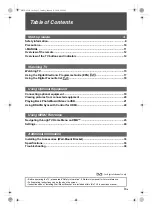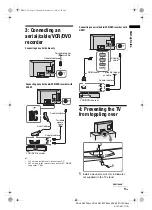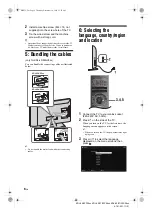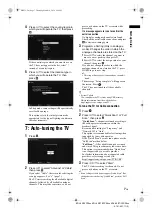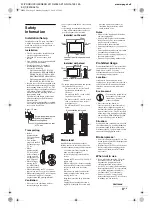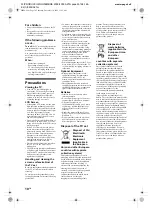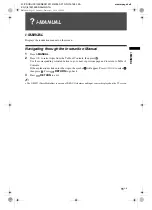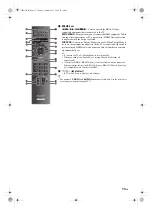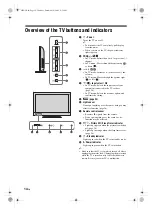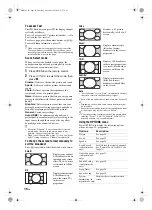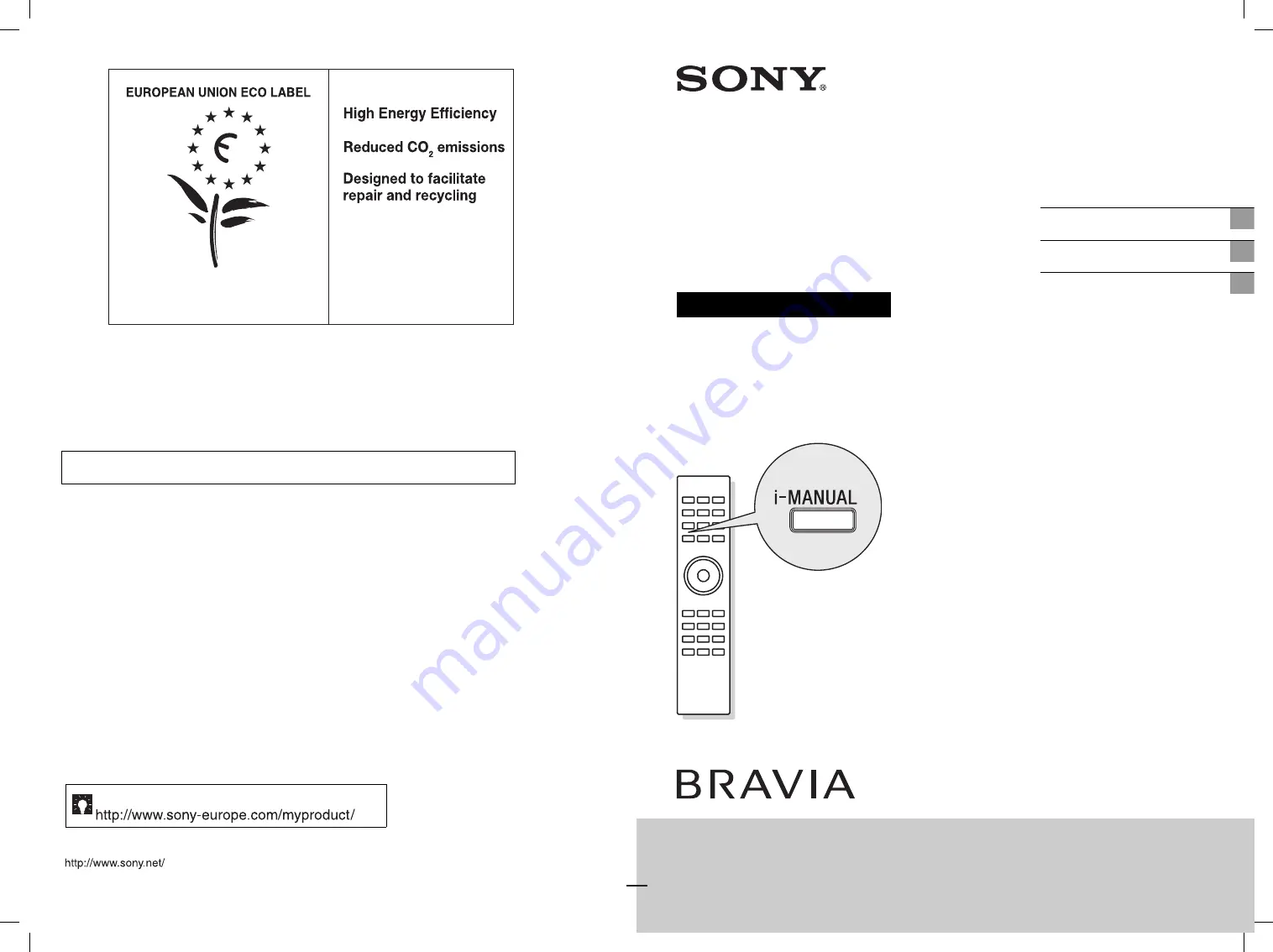
W:\PRODUCCIO\MARZO 2010\4185 AZ1N RC3\4-168-148-E5(1)\4168148E5\00COV-
AZN1\010COV.fm
4-168-148-
E5
(1)
xxxxx/xxxxx
4-168-148-
E5
(1)
LCD
Digital Colour TV
Operating Instructions
Start-up Guide
i-MANUAL
Additional Information
KDL-46EX4xx / KDL-40BX4xx / KDL-40EX4xx / KDL-40EX6
XX
/ KDL-40NX5xx /
KDL-37EX4xx / KDL-32BX3xx / KDL-32BX4xx / KDL-32EX3xx / KDL-32EX4xx /
KDL-32EX6xx / KDL-32NX5xx / KDL-26EX3xx / KDL-22EX3xx
010COV.fm Page 1 Thursday, March 18, 2010 1:27 PM
© 2010 Sony Corporation
For useful information about Sony products
Award to goods or services which meet the environmental
requirements of the EU ecolabelling scheme
ES-CAT/022/002
At Sony we are constantly rethinking and redesigning in order to create innovative digital
entertainment products. And we are also constantly rethinking and re-evaluating our
products, processes and our potential impact on the planet.
Thanks to our results in that direction, this product achieved the European Eco label
award issued by the European Comission. You can get more information in following link:
http://ec.europa.eu/environment/ecolabel/
Sony gives a minimum of 2 years guarantee for this LCD TV and 7 years availability for
replacement of electronic parts.
4-168-148-
E5
(1)
100BCO.fm Page 1 Thursday, March 18, 2010 1:28 PM