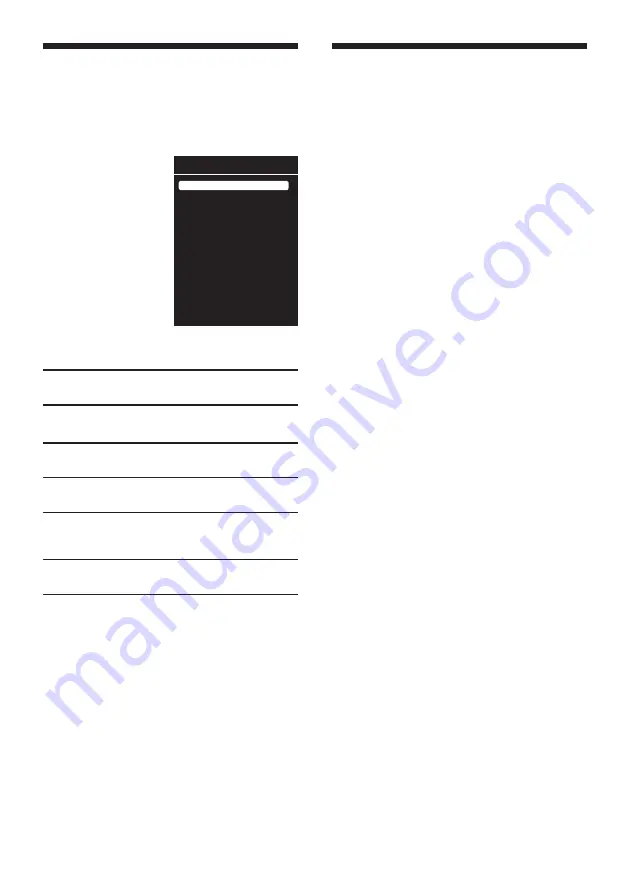
18
GB
Viewing pictures from
connected equipment
Turn on the connected equipment, then
perform the following operations.
1
Press
M
to
display the
“Input” source
menu.
2
Press
F
/
f
to
select the input
source where
your equipment
is connected,
then press
3
to
confirm.
A
AV1
Switches to the equipment
connected to AV1 input.
A
S -VIDEO
(AV1)
Switches to the equipment
connected to via AV1 input.
B
HDMI
Switches to the equipment
connected to HDMI input.
C
AV2
Switches to the equipment
connected to AV2 input.
D
YPBPR
(PC)
Switches to the equipment
connected to component input
PC.
D
PC
Switches to the PC connected to
PC input.
For equipment connected to scart
socket through a all connected 21-pin
scart cable
Start playing on the connected equipment.
Picture from the connected equipment appears on
the screen.
For a VCR connected automatically
In analogue mode, press
PROG +/-
or number
buttons to select the video channel.
Auto Tuning
Country Selection
Scan Type
Time Zone
Select
Back
ATV & DTV
London GMT
U.K.
RETURN
Select Analogue TV or Digital TV tuning. Press OK to start channel scan.
Make sure Aerial is connected.
DTV
AV2
ATV
S-VIDEO (AV1)
AV1
PC
HDMI
YPBPR (PC)
Inputs
Playing Back Photo/Music
via USB
You can enjoy photo/music files stored in
a Sony digital still camera or camcorder
through a USB cable or USB storage
media on your TV.
1
Connect a supported USB device to
the USB socket of the TV.
2
Press MENU.
3
Press
F
/
f
to select Photo or Music,
then press
3
to confirm.
File or folder list appears on the screen.
4
Press
F
/
f
to select a file or folder, then
press
3
to confirm.
Press red button to select all files.
Press green button to deselect all
selected files.
When you select a folder, select a file,
press
3
to highlight the file, then press
u
(blue) button. Playback starts.
If you want to playback multiple photo
or music files in the folder, press
3
to
highlight them.
?
• While the TV is accessing the data on the USB device,
observe the following:
- Do not turn off the TV or connected USB device.
- Do not disconnect the USB cable.
- Do not remove the USB device.
The data on the USB device may be damaged.
• Sony will not be held liable for any damage to, or loss of,
data on the recording media due to a malfunction of any
connected devices or the TV.
• USB playback is supported for the following photo file
formats:
- JPEG (DCF or Exif compatible JPEG files with the
extension “.jpg”).
• USB playback is supported for the following music file
formats:
- MP3 (files with the extension “.mp3” that have not been
copyrighted).
• Only English is supported in file name and folder name.
• When you connect a Sony digital still camera, set the
camera’s USB connection mode to "Auto" or “Mass
Storage.” For more information about USB connection
mode, refer to the instructions supplied with your digital
still camera.
• Check the website below for updated information about
compatible USB devices.
http://support.sony-europe.com/TV/compatibility/
















































