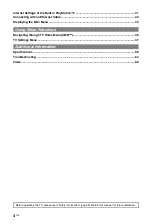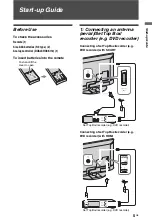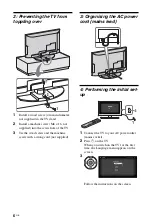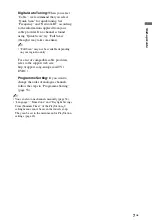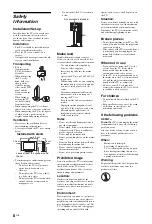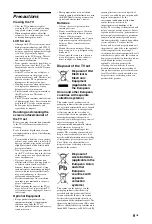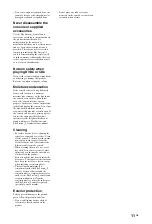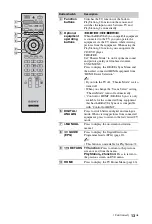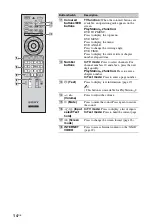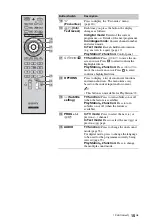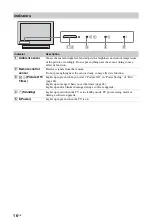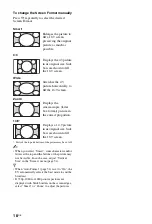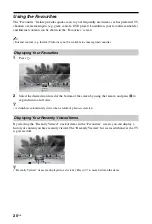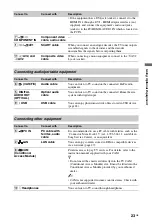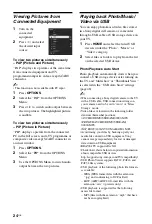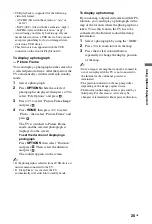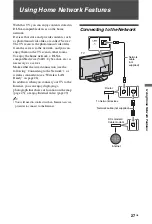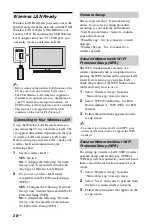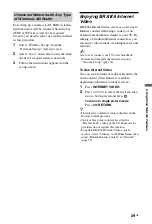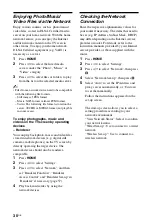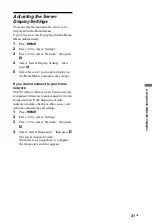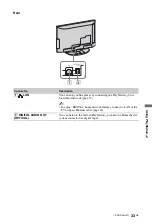18
GB
To change the Screen Format manually
Press
repeatedly to select the desired
Screen Format.
* Parts of the top and bottom of the picture may be cut off.
~
• When you select “Smart”, some characters and/or
letters at the top and the bottom of the picture may
not be visible. In such a case, adjust “Vertical
Size” in the “Screen” menu (page 51).
z
• When “Auto Format” (page 51) is set to “On”, the
TV automatically selects the best mode to suit the
broadcast.
• If 720p, 1080i or 1080p source pictures are
displayed with black borders on the screen edges,
select “Smart” or “Zoom” to adjust the pictures.
Smart
*
Enlarges the picture to
fill a 16:9 screen,
preserving the original
picture as much as
possible.
4:3
Displays the 4:3 picture
in its original size. Side
bars are shown to fill
the 16:9 screen.
Wide
Stretches the 4:3
picture horizontally, to
fill the 16:9 screen.
Zoom
*
Displays the
cinemascopic (letter
box format) picture in
the correct proportion.
14:9
*
Displays a 14:9 picture
in its original size. Side
bars are shown to fill
the 16:9 screen.
Summary of Contents for BRAVIA 4-256-733-F2(1)
Page 1: ...4 256 733 F2 1 LCD Digital Colour TV Operating Instructions GB KDL 22PX300 ...
Page 69: ......
Page 70: ......
Page 71: ......
Page 72: ... 2010 Sony Corporation 4 256 733 F2 1 For useful information about Sony products ...