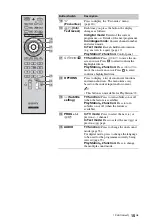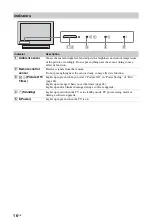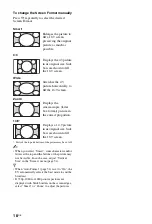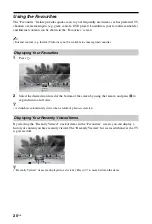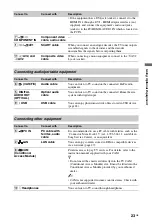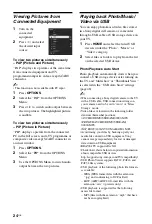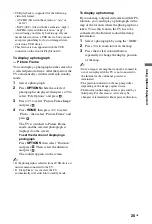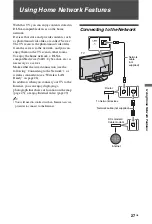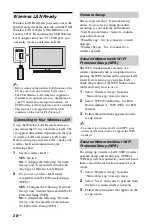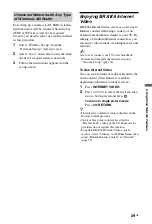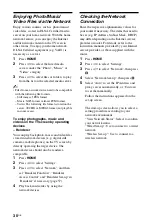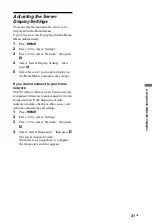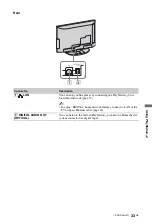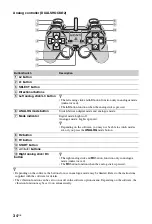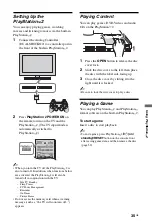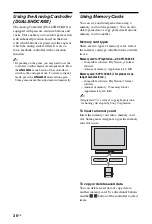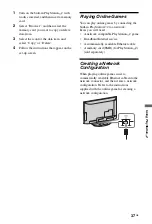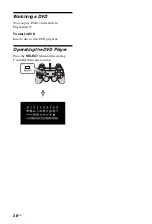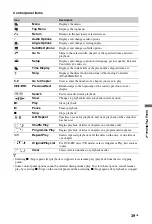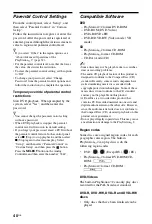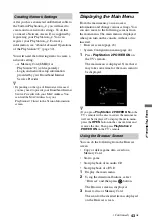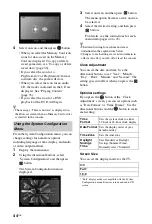29
GB
U
s
ing
H
o
me
N
e
tw
or
k
Feat
ur
es
For setting up a wireless LAN, SSID (wireless
network name) will be required. Security key
(WEP or WPA key) will not be required
because you need to select no security method
in this procedure.
1
Select “Wireless Set-up” from the
“Network Set-up” start-up screen.
2
Select “Scan”, then select a network from
the list of scanned wireless networks.
3
Follow the instructions appeared on the
set-up screen.
Enjoying BRAVIA Internet
Video
BRAVIA Internet Video serves as a gateway to
Internet content, delivering a variety of on-
demand entertainment straight to your TV. By
making a broadband Internet connection, you
can enjoy video content, including movies and
cartoons.
~
• Be sure to connect your TV to the broadband
Internet and complete the initial set-up and
“Network Set-up” (page 56).
To Use Internet Video
You can seek forward or seek backward in the
video content. (This feature is available
depending on Internet content services.)
1
Press
INTERNET VIDEO
.
2
Press
F
/
f
/
G
/
g
to select the desired video
icon to be displayed and press
.
To return to single picture mode
Press
RETURN
.
z
• The interface to Internet content depends on the
Internet content providers.
• Services block video content based on the
“Parental Lock” setting of the TV. Some service
providers do not support this function.
• To update BRAVIA Internet Video content
services, select “Settings” in the Home Menu, then
select “Refresh Internet Content” in “Network”
(page 57).
Unsecured Network with Any Type
of Wireless LAN Router
Summary of Contents for BRAVIA 4-256-733-F2(1)
Page 1: ...4 256 733 F2 1 LCD Digital Colour TV Operating Instructions GB KDL 22PX300 ...
Page 69: ......
Page 70: ......
Page 71: ......
Page 72: ... 2010 Sony Corporation 4 256 733 F2 1 For useful information about Sony products ...