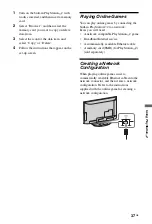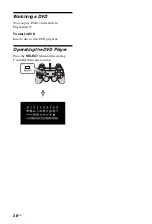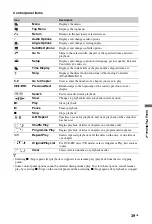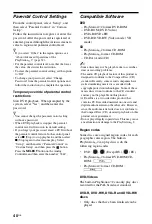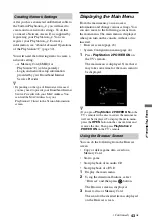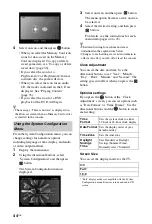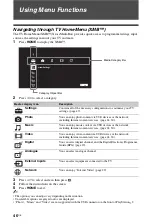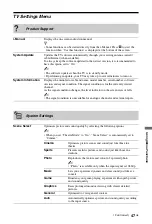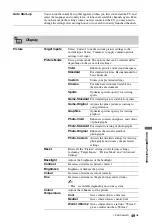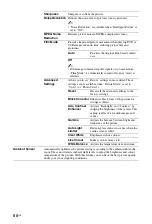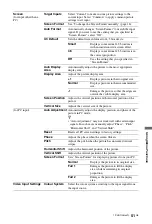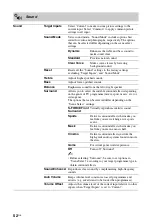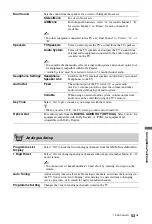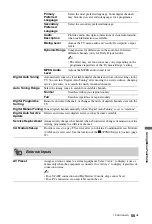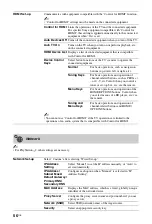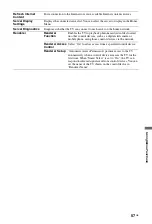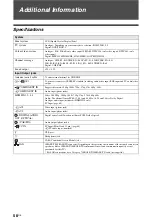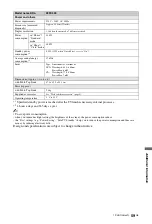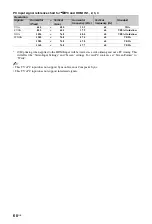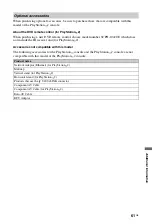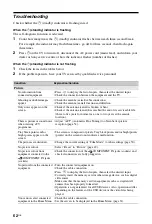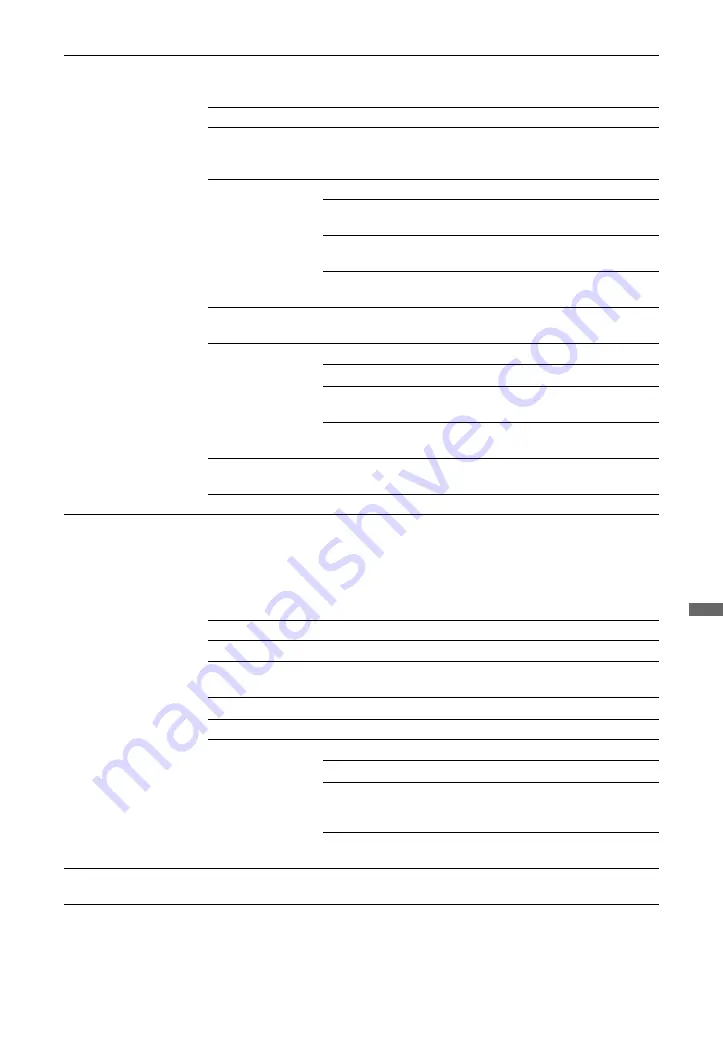
51
GB
Using
Me
nu F
unct
ions
Screen
(for input other than a
PC)
Target Inputs
Select “Current” to make custom picture settings to the
current input. Select “Common” to apply common picture
settings to all input.
Screen Format
See “To change the Screen Format manually” (page 18).
Auto Format
Automatically changes “Screen Format” to match the input
signal. If you want to use the setting that you specified in
“Screen Format”, select “Off”.
4:3 Default
Sets the default screen format for 4:3 broadcasts.
Smart
Displays conventional 4:3 broadcasts
with an imitation wide screen effect.
4:3
Displays conventional 4:3 broadcasts in
the correct proportion.
Off
Uses the setting that you specified in
“Screen Format”.
Auto Display
Area
Automatically adjusts the picture to the most appropriate
display area.
Display Area
Adjusts the picture display area.
+1
Displays pictures in their original size.
Normal
Displays pictures in their recommended
size.
-1
Enlarges the picture so that the edges are
outside the visible display area.
Screen Position
Adjusts the vertical position and horizontal position of the
picture.
Vertical Size
Adjusts the vertical size of the picture.
(for PC input)
Auto Adjustment
Automatically adjusts the display position, and phase of the
picture in PC mode.
z
• “Auto Adjustment” may not work well with certain input
signals. In such cases, manually adjust “Phase”, “Pitch”,
“Horizontal Shift”, and “Vertical Shift”.
Reset
Resets all PC screen settings to factory settings.
Phase
Adjusts the phase when the screen flickers.
Pitch
Adjusts the pitch when the picture has unwanted vertical
stripes.
Horizontal Shift
Adjusts the horizontal position of the picture.
Vertical Shift
Adjusts the vertical position of the picture.
Screen Format
Sets “Screen Format” for displaying pictures from your PC.
Normal
Displays the picture in its original size.
Full 1
Enlarges the picture to fill the display
area, while maintaining its original
proportion.
Full 2
Enlarges the picture to fill the display
area.
Video Input Settings
Colour System
Select the colour system according to the input signal from
the input source.
(Continued)
Summary of Contents for BRAVIA 4-256-733-F2(1)
Page 1: ...4 256 733 F2 1 LCD Digital Colour TV Operating Instructions GB KDL 22PX300 ...
Page 69: ......
Page 70: ......
Page 71: ......
Page 72: ... 2010 Sony Corporation 4 256 733 F2 1 For useful information about Sony products ...