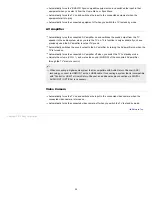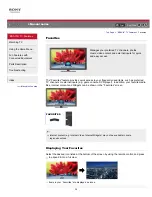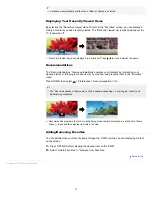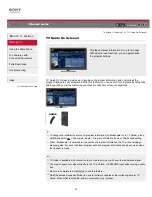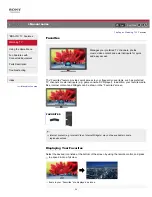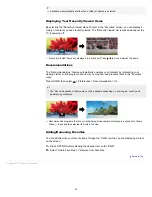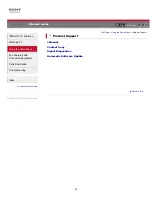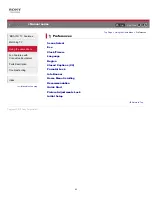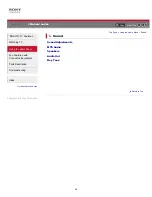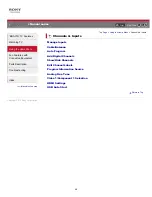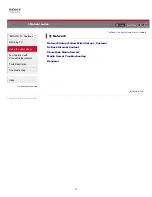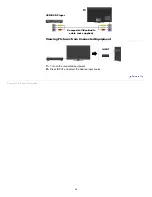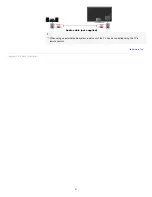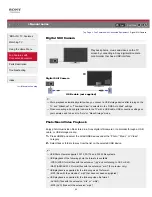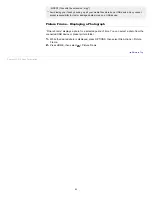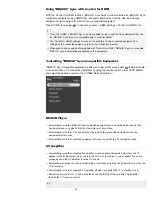i-Manual online
Font Size
“BRAVIA” TV Features
Watching TV
Using the Home Menu
Fun Features with
Connected Equipment
Parts Description
Troubleshooting
Index
i-Manual online map
Top Page
>
Using the Home Menu
> Preferences
Preferences
Scene Select
Eco
Clock/Timers
Language
Region
Closed Captions (CC)
Parental Lock
Info Banner
Home Menu Scrolling
Recommendation
Quick Start
Picture Adjustments Lock
Initial Setup
Return to Top
Copyright 2010 Sony Corporation
43