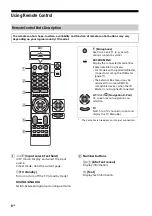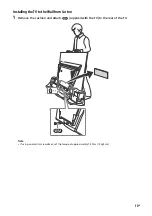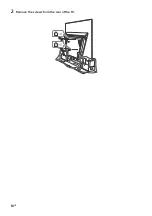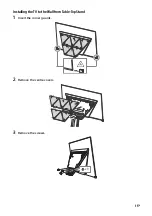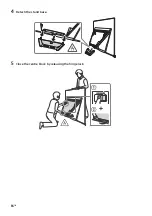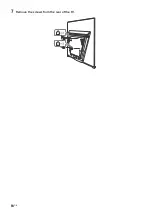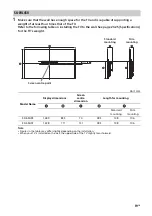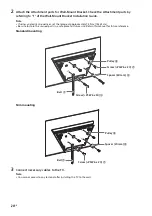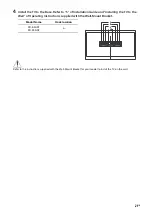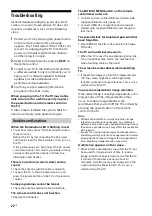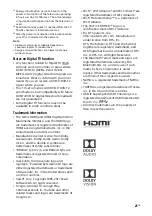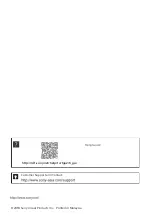22
GB
Troubleshooting
General troubleshooting for issues like: black
screen, no sound, frozen picture, TV does not
respond, or network is lost, do the following
steps.
1
Restart your TV by pressing the power button
on the remote control until a message
appears. The TV will restart. If the TV does not
recover, try unplugging the TV from the AC
power cord (mains lead) for three minutes
and then plug it in again.
2
Refer to the Help menu by pressing
HELP
on
the remote control.
3
Connect your TV to the Internet and perform
a software update. Sony recommends you to
keep your TV software updated. Software
updates provide new features and
performance improvements.
4
Visit Sony support website (information
provided on the back cover).
When you plug in the TV, the TV may not be
able to turn on for a while even if you press
the power button on the remote control or
the TV.
It takes time to initialize the system. Wait for
about one minute, then operate it again.
Troubles and Solutions
When the illumination LED is flashing in red.
Count how many times it flashes (interval time is
three seconds).
Reboot the TV by disconnecting the AC power
cord (mains lead) for three minutes, then turn on
the TV.
If the problem persists, disconnect the AC power
cord (mains lead), and contact your dealer or Sony
service centre with the number of times the
illumination LED flashes.
There is no picture (screen is dark) and no
sound.
Check the antenna (aerial)/cable connection.
Connect the TV to the AC power (mains), and
press the power button on the TV or the remote
control.
Some programmes cannot be tuned.
Check the antenna (aerial)/cable connection.
The remote control does not function.
Replace the batteries.
The EXT.BOX MENU button on the remote
control does not work.
Connect and set up the IR Blaster (models with
supplied IR Blaster only) (page 11).
Connect HDMI CEC compatible device (except
models with supplied IR Blaster) and change to
that input.
The parental lock for broadcast password has
been forgotten.
Enter 9999 for the PIN code and select [Change
PIN code].
The TV surrounds become warm.
When the TV is used for an extended period, the
TV surrounds become warm. You may feel hot
when touching there by the hand.
The screen becomes darker while watching
TV.
If the whole image or part of the image remains
still, the screen brightness will be gradually
reduced to prevent image retention. This is not a
malfunction of the TV.
You are concerned about image retention.
If the same image is displayed repeatedly or for
long periods of time, image retention may
occur. To reduce image retention, we
recommend that you turn off the TV normally by
pressing the power button on the remote
control or the TV.
Note
• Perform Panel refresh manually only when image
retention is particularly noticeable. As a reference,
perform it only once a year. Avoid performing it more
than once a year because it may affect the usable life
of the panel.
• Images that include clocks, logos and bright colours
(including white) easily cause image retention. Avoid
displaying these types of images for long periods of
time, otherwise image retention may occur.
A white line appears on the screen.
Panel refresh automatically runs after the TV has
been used for long periods of time to reduce
image retention. Panel refresh starts after the TV
is turned off and takes about one hour to
complete. A white line may be displayed on the
screen during the Panel refresh. This is not a
malfunction of the TV.
Summary of Contents for BRAVIA KD-55A9F
Page 1: ...4 736 801 11 1 Television Reference Guide KD 65A9F 55A9F ...
Page 14: ...14GB 2 Remove the screws from the rear of the TV ...
Page 16: ...16GB 4 Detach the stand base 5 Close the centre block by releasing the hinge lock ʓ ʔ ...
Page 18: ...18GB 7 Remove the screws from the rear of the TV ...
Page 26: ...26GB ...
Page 27: ......