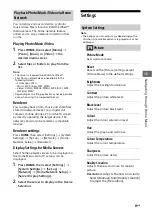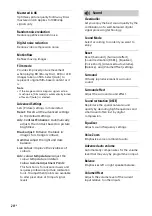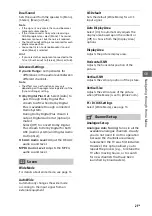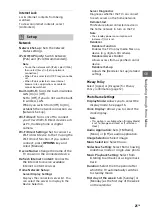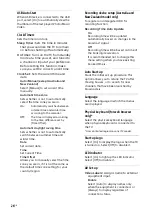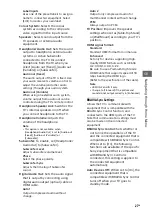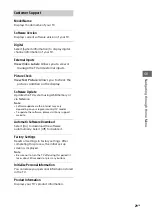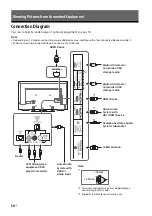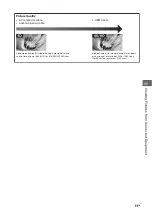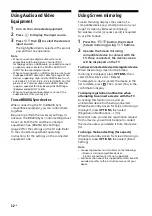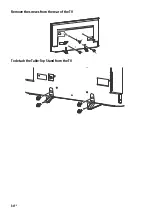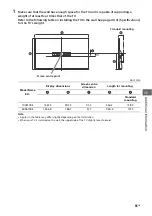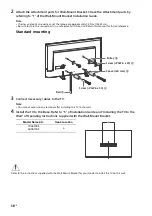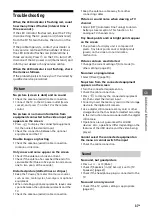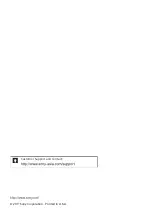32
GB
Using Audio and Video
Equipment
1
Turn on the connected equipment.
2
Press
to display the input source.
3
Press
/
then
to select the desired
input source.
The highlighted item is selected if 5 seconds
pass without any operation.
Note
• When connecting a digital audio system not
compatible with Audio Return Channel (ARC)
technology using an HDMI cable, you need to connect
an optical audio cable to the DIGITAL AUDIO OUT
(OPTICAL) to output digital sound.
• When connecting with an HDMI cable, be sure to use
HighSpeed HDMI Cable with Cable Type Logo. When
devices supporting High-Quality HDMI formats such
as 4K 60p 4:2:0 10bit, 4:4:4, 4:2:2 to HDMI IN 2 or IN 3,
please use a Premium High Grade HDMI Cable that
supports speed of 18 Gbps bearing the HDMI logo.
(Recommended SONY Cable).
• When connecting mono equipment, connect the
audio cable to the L (mono) jack.
To use BRAVIA Sync devices
When connecting the TV to BRAVIA Sync
compatible equipment, you can control them
together.
Be sure to perform the necessary settings in
advance. The BRAVIA Sync Control settings must
be set on both the TV and the connected
equipment. See [BRAVIA Sync Settings]
(page 27) for the settings on the TV side. Refer
to the connected equipment operating
instructions for the settings on the connected
equipment side.
Using Screen mirroring
Screen mirroring displays the screen of a
compatible device (e.g. smartphones) on your
large TV screen by Miracast technology.
No wireless router (or access point) is required
to use this feature.
1
Press the
/
button, then select
[Screen mirroring] using
/
buttons.
2
Operate the Screen mirroring
compatible device to connect with the
TV. Once connected, the device screen
will be displayed on the TV.
To show connected devices/deregister device
When the waiting screen for the Screen
mirroring is displayed, press
OPTIONS
, then
select [Show Device List / Delete].
To deregister a device, select the device in the
list to delete, press
. Then, select [Yes] in the
confirmation display.
To display registration notification when
attempting to connect a device with the TV
Activating this function can avoid an
unintended device from being connected.
When the standby screen for Screen mirroring is
displayed, press
OPTIONS
, then select
[Registration Notification]
[On].
Note that once you decline registration request
from a device, you will not be able to connect
the device unless you delete it from the device
list.
To change the band setting (for experts)
When the standby screen for Screen mirroring is
displayed, press
OPTIONS
, then select [Band
Setting].
Note
• Connecting devices must conform to the following:
Screen mirroring compatible devices:
2.4 GHz connection (5 GHz not supported).
• For information about the supported wireless band of
your device, refer to the instruction manual of your
device.
Summary of Contents for BRAVIA KD-60X6700E
Page 6: ...6GB Notice for customer in UAE TRA REGISTERED No ER54252 17 DEALER No DA56116 16 ...
Page 34: ...34GB Remove the screws from the rear of the TV To detach the Table Top Stand from the TV ...
Page 42: ...42GB ...
Page 43: ......
Page 44: ...Customer Support and Contact Printed in U S A 2017 Sony Corporation ...