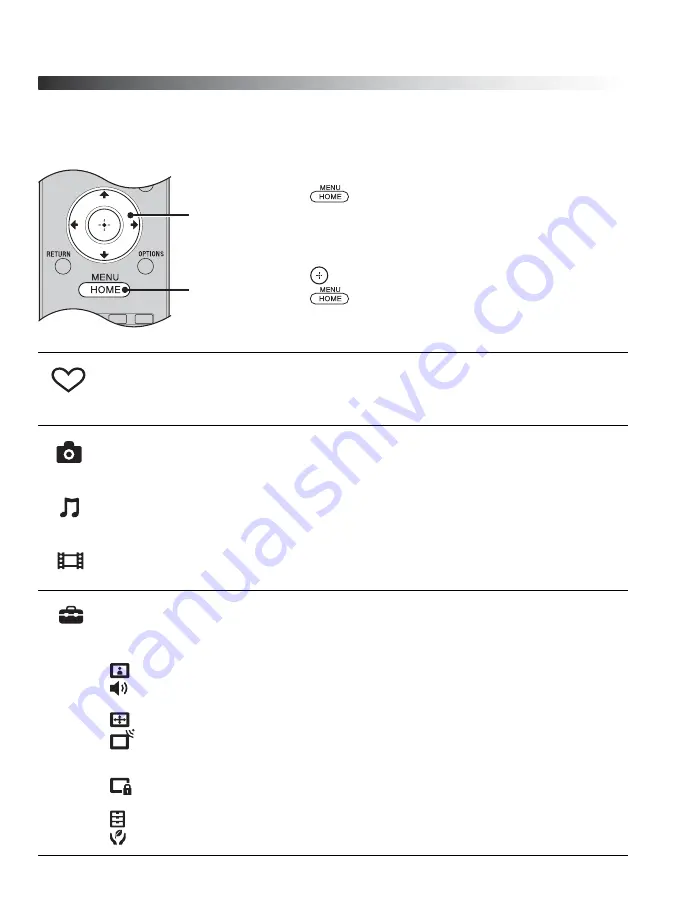
28
Using the Menus
The
HOME
button allows you to access a variety of TV settings and USB media files.
Navigating through TV Menus
1
Press
on the remote control to display the menu
options.
2
Press
V
/
v
/
B
/
b
to navigate on the menu or adjust the
settings.
3
Press
to select or confirm.
4
Press
to exit.
The Favorites feature provides quick access to your frequently used items, such as
preferred TV channels or external inputs (e.g. game console, DVD player). For
details, see page 25.
The
Photo
,
Music
, and
Video
icons organize your photo, music, and video files
from Sony USB connected equipment. Be sure to select the correct icon when
accessing files. Refer to the feature section for more information on these icons.
The
Settings
icon contains all of the necessary configurations to customize your TV
settings. The options you can select may vary. Unavailable options are grayed out or
not displayed.
Picture:
adjust the picture on your TV to fit your viewing preference.
Sound:
customize your sound settings to suit your audio preference. You can
also change the settings to output the sound to your connected audio equipment.
Screen:
adjust the size and shape of the images you see on the screen.
Channel:
navigate your favorite channels and inputs and select the signal type,
as well as autoprogram channels. You can also customize the channels you see
and the labels assigned to them.
Parental Lock:
set the password and limit access to programming based on
rating levels. You can also block channels and inputs.
Setup:
modify and customize a variety of general setting options.
Eco:
changes the settings related to power consumption.
2, 3
1, 4
Favorites
Photo
Music
Video
Settings
















































